Emails
|
Note: You can send emails to multiple Leads, Organizations and Contacts. However, you only send mails to single contacts for Quotes, Invoices, Sales Orders, Purchase Orders and Vendors. |
Prerequisites:
- Your outgoing mail server settings have been configured in the CRM. See Outgoing Email Server Settings if you need help with this.
- Contacts you plan to mail must have an email address listed for them in their contact details.
- Optional. An email template for the contact has been created and added to CRM. See Email Templates for more details.
Mail Individual contacts:
- Click 'Contacts' then click the name of the person you wish to email. Make sure the person has an email address listed for them in the 'Primary Email' column. If they don't, click the contacts name then click 'Edit' to add a primary mail address.
- Click 'Send Email' to open the email editor
- The 'To' field will be auto-populated if the contact has an email address listed. If not, you will need to manually enter the contact's email address.
- Use the drop-down on the right of the dialog to add contacts from other modules.
- Optional – click 'Select Email Template' to use a canned email. If you don't want to use a template then compose your mail in the text editor.
- Click 'Send' to send your mail immediately. Click 'Save as Draft' to save the mail for later editing.
Mail Multiple Contacts:
- Click 'Contacts' then select the contacts that you wish to email. Make sure all contacts have an email address listed for them in the 'Primary Email' column.
- Click 'Actions' > 'Send Email'.
- Complete the email as described in the previous section.
- Click 'Send' to send immediately. Click 'Save as Draft' to save for later editing.
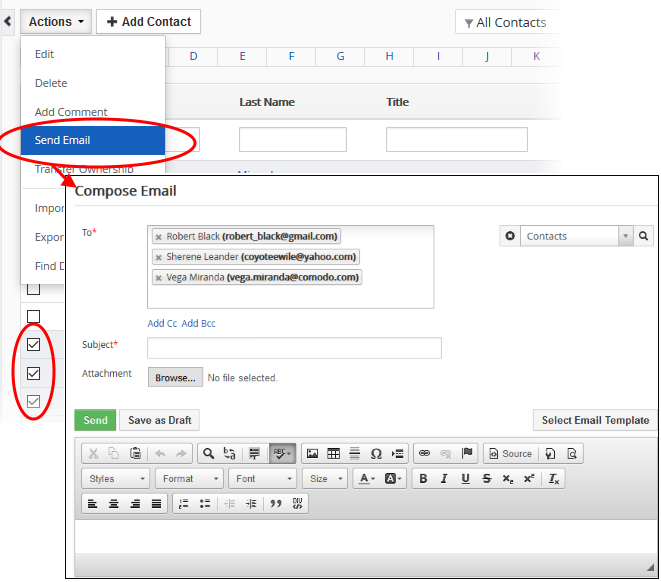
You can view
emails that have been sent to a contact as follows:
- Click
'Contacts' then click the name of an individual contact. This will open the contact details page
- Click
'Emails' in the menu on the right.



