Mass Management Of Sales Orders
You can edit / delete / import / export / de-duplicate numerous sales records at once. This is useful when you are modifying details that are common to a group of sales order records. For example, you may have a set of sales orders with old terms and conditions that need to be revised as per updated versions.
|
Tip: If you want to update the details of a single sales order record:
|
The interface allows you to:
Edit common details of several sales order records
- Click 'All' > 'Sales Order' (under 'Marketing and Sales') to open the 'Sales Order List' interface
- Select the sales order to be edited
- Click 'Actions' and choose 'Edit'
The 'Mass Editing Sales Order' pop-up will appear:
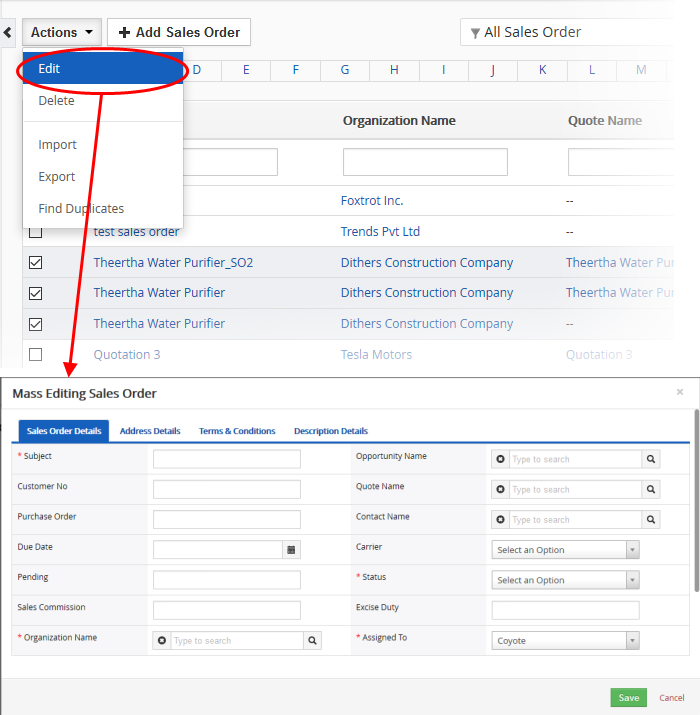
This interface contains four tabs:
- Sales Order Details – Allows you to specify subject, contract name and more. See this table for descriptions of the fields in the 'Sales Order Details' tab.
- Address Details – Allows you to enter the values for billing and shipping addresses in the selected sales order records. See this table for descriptions of the fields in the 'Address Details' tab.
- Terms & Conditions – Allows you to provide a common 'Terms & Conditions' for the selected sales order records.
- Description Details – Allows you to enter a common description for the selected sales order records.
Click 'Save'.
Sales order records that are no longer required can be removed.
- Click 'All' > 'Sales Order' (under 'Marketing and Sales') to open the 'Sales Order List' interface
- Select the sales orders to be deleted
- Click 'Actions' and choose 'Delete' button.
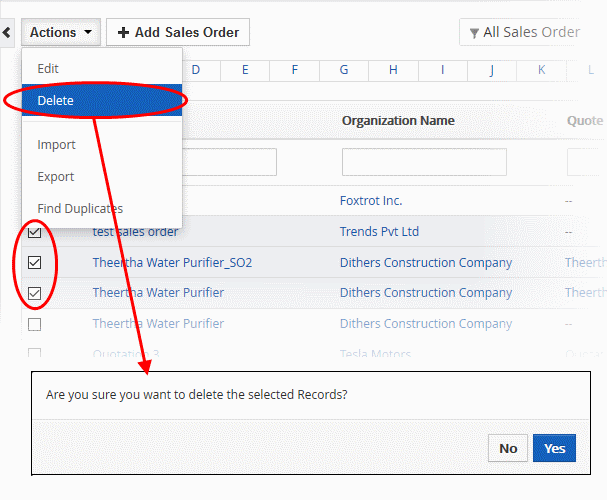
- Click 'Yes' in the confirmation dialog to remove the record(s)
Import / export sales order records
Export:
- Click 'All' > 'Sales Order'
- (Optional) Select the sale order you wish to export
- Click 'Actions' > 'Export'
- Choose whether to export selected records, all visible records or all records
- Click 'Export Sales Order'
- Sales orders are exported in .csv format
Import:
- Click 'All' > 'Sales Order'
- Click 'Actions' > 'Import'
- Browse to the file containing your sales order records
- Specify the format of your file
- Click 'Next' to begin the import.
See 'Import and Export Records' for more information.
You can find duplicates from multiple sales order records at once.
- Click 'All' > 'Sales Order' (under 'Marketing and Sales') to open the 'Sales Order' interface
- Click 'Actions' and choose 'Find Duplicates'
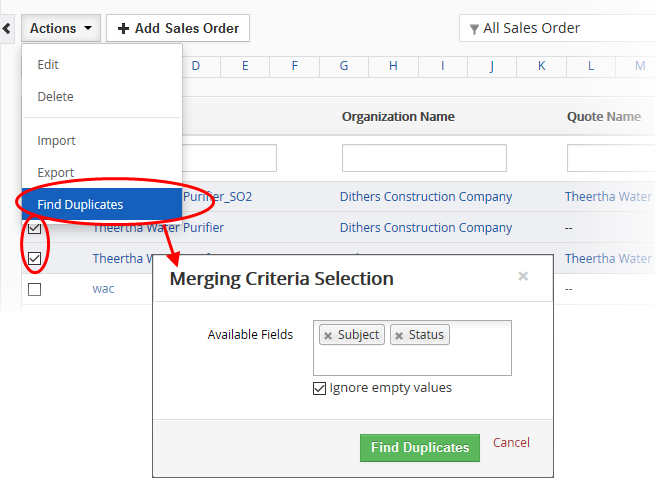
- Click in the 'Available Fields' box and choose the invoice related fields from the drop down. 'Ignore empty values' means the CRM will not consider matching blank fields as indicating a duplicate.
- Click 'Find Duplicates'.
The 'Duplicate Sales Order' page will be displayed.
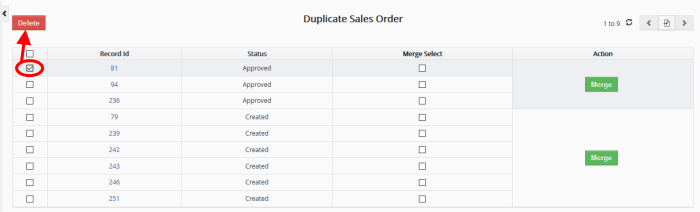
- To delete a duplicate sales order record, select it and click the delete button on the top left.
- To merge duplicate records, select them from the 'Merge Select' column and click 'Merge'.
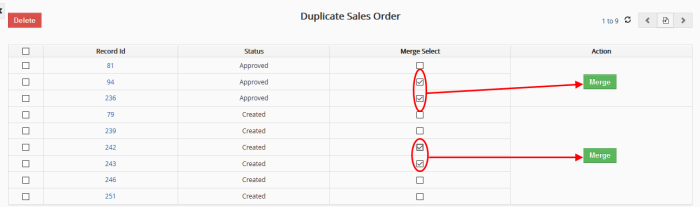
The 'Merge Records In > Sales Order' dialog will be displayed:
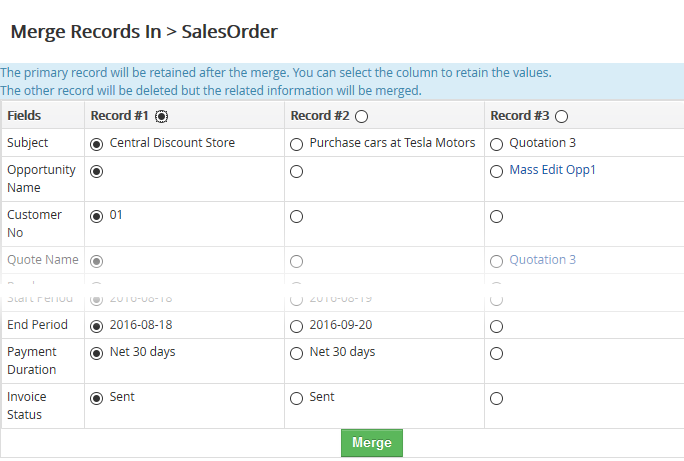
- The selected 'Record #' is the primary record. Select other record to change the primary record.
- Select the column values that should be retained in the merged primary record. Please note you can select only one column value for the merged record.
- Click 'Merge'. The records will be merged and displayed in the 'Sales Order List' page as per the selected column values.



