Add Price Books
There are five possible ways to create a price book record:
- Click 'All' > 'Price books' > 'Add Price book'. See 'Create a New Price Book Record' for more information.
- Quick create a record – Add a new price book record with the minimum required information. Other details can be added later as required. See 'Quick Create a Price Book Record' for details.
- Clone a record - Duplicate an existing price book record to use as the starting point of a new price book. See 'Clone a Price Book Record' for more information.
- Import price book records - Import a list of price book records from a .csv or .vcf file. See 'Import Price Book Records' for details.
- Create a price book record from within another module (organizations, contacts etc). See 'Create a Services Record from other Modules' for more information.
Create a new Price Book record
- Click 'All' > 'Price Books'.
- Click the 'Add Price Book' button
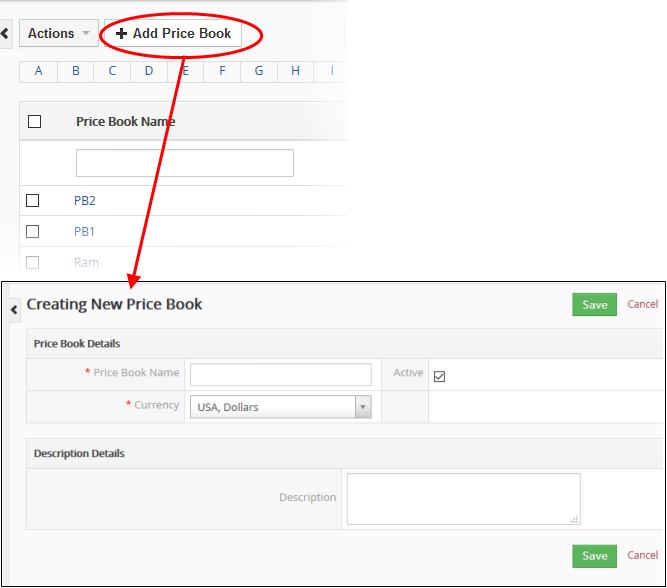
|
Form Parameter |
Description |
|---|---|
|
Price Book Details |
|
|
Price Book Details |
Specify the price book name. This field is mandatory. |
|
Active |
Activate or deactivate the price book in the CRM. |
|
Currency |
Select the currency for the invoice. You can add and manage new currencies in 'CRM Settings' > 'Other Settings' > 'Currencies'. |
|
Description Details |
|
|
Description |
Enter any information and directions you would like to add about the service. |
- Click 'Save'. The product will be saved and added to the list in the 'Services List' interface
Quick Create a New Price book Record
The 'Quick Create' option allows you to create a price book record from any interface. It requires you to enter only basic details.
- Click the '+' button at the top right from any interface of CRM and choose 'Price Book' from the options.
- You can add more details by clicking 'Go to full form'. You can also edit the record at a later date to add more information.
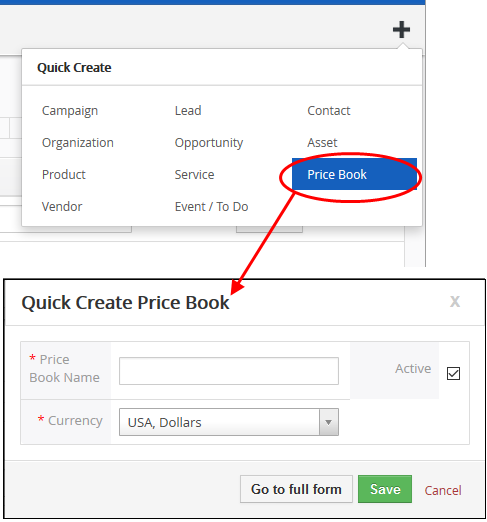
- Complete the basic price book details (price book name, currency, active/inactive)
- If you want to view and enter all details, click 'Go to full form'. Descriptions of the form parameters are available in this table.
- Click 'Save'.
The price book will be added to the list of records in the 'Price Book List' interface.
Customer Relationship Management (CRM) allows you to copy an existing price book record to use as a template for a new record. You can then edit the cloned record as required.
To clone a price book record
- Click 'All' > 'Price Book' to open the 'Price Book List' interface
- Click the name of the price book record you want to clone
- Click 'More' at the top right and choose 'Duplicate'
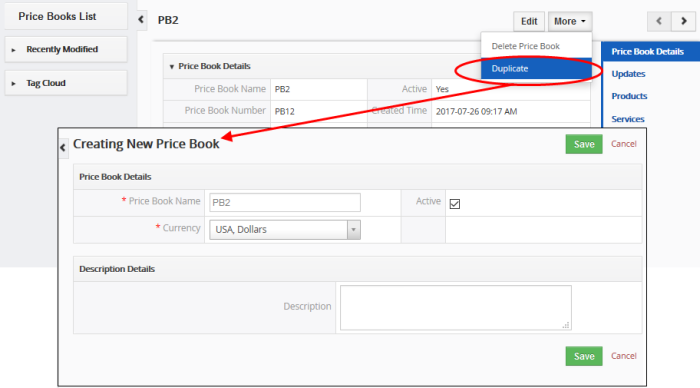
The 'Create New Price Book' form will open with the details populated from the original record.
- Enter a details for the new price book.
- Edit the details as required. Descriptions of the form parameters are available in the table above.
- Click 'Save'.
The price book record will be saved and added to the 'Price Books List' interface.
Another method of creating a price
book record is to import from a created list of price book records.
To import price book records
- Click 'All' > 'Price Book' to open the 'Price Book List' interface
- Click 'Actions' > 'Import'
Follow the on-screen instructions to import the desired price book records. See 'Import and Export Records' for more information.
Create a Price Book record from other Modules
You can also create new price book
records from other modules. For example you can create a price book
from a service record. See 'Associate
Records from other modules to Service'
for more information.



