Add an Opportunity
Once you are satisfied that a lead has a good chance of becoming a sale, you can convert it to an opportunity.
There are five possible ways to create an opportunity:
- Create a new opportunity – Setup a new opportunity record and specify all its details. See 'Create a New Opportunity Record' for details.
- Quick create an opportunity - Create a new opportunity record with the details you require. Other details can be added later as the business gains momentum. See 'Quick Create an Opportunity Record' for details.
- Clone an opportunity - Duplicate an existing opportunity and use it as a starting point to create a new record. See 'Clone an Opportunity Record' for details.
- Import Opportunities – Import a list of opportunity records from a .csv or .vcf file. See 'Import and Export Records' for details.
- Create an opportunity from a lead – Convert a lead to an opportunity from the 'Leads' interface. See 'Lead Conversion' in the 'Associate Other Records with a Lead' section.
Create a New Opportunity Record
- Click 'All' then 'Opportunities' (under 'Marketing and Sales'), or click 'Opportunities' on the title bar
- Click the 'Add Opportunities' button
- The 'Create New Opportunity' page will open. Complete all mandatory fields to register the opportunity. Complete other mandatory fields with as much information as is available to you:
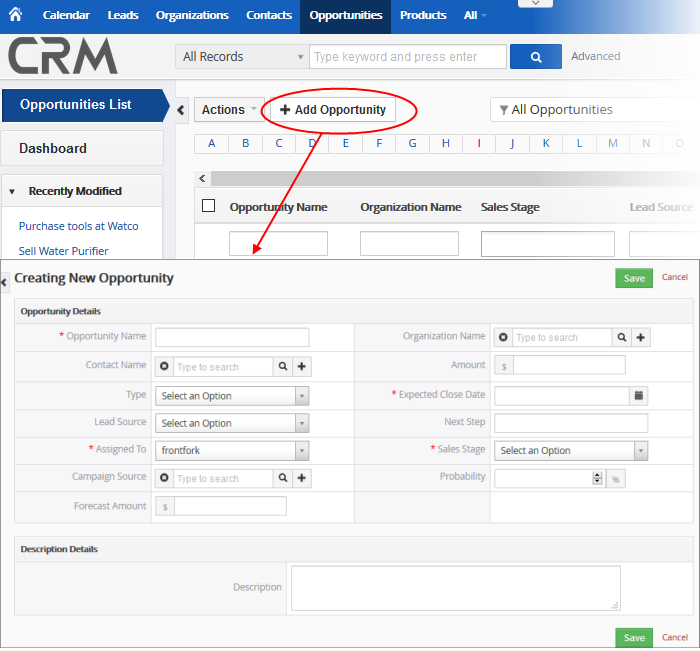
|
Form Parameter |
Description |
|---|---|
|
Opportunity Details |
|
|
Opportunity Name |
Specify the name of the opportunity. This field is mandatory. |
|
Organization Name |
Choose the customer organization to which the opportunity belongs. You can type an organization name, or click the '+' icon to create a new organization, or click the search icon to browse existing organizations. |
|
Contact Name |
Select the contact related to the deal. You can type a contact name, or click the '+' icon to add a new contact, or click the search icon to browse existing contacts. |
|
Amount |
Specify the amount that can be expected after closing the deal. |
|
Type |
Select 'New Business' if this is the first sales opportunity with the organization or contact. Select 'Existing Business' if you have worked with the organization or contact before. |
|
Expected Close Date |
Specify or select the expected close date. This field is mandatory. |
|
Lead Source |
Select the channel through which the opportunity was acquired. |
|
Next Step |
Specify the next step that should be taken towards completing the sale. You can also use the 'Description' field to add a more detailed flow if required. |
|
Assigned To |
Select the name of the staff member to whom the deal is assigned. This field is mandatory. |
|
Sales Stage |
Select the current status of the opportunity in your sales flow. This field is mandatory. |
|
Campaign Source |
Select the campaign related to the deal. You can click the '+' icon to use quick create option to add the campaign or click the lens icon to populate a value automatically. |
|
Probability |
Specify the % chance of closing the opportunity. |
|
Forecast Amount |
'Amount' * 'Probability'. |
|
Description Details |
|
|
Description |
Enter any information and directions you would like to add about opportunity. |
The opportunity record will be saved and added to the list in the 'Opportunities List' interface.
Quick Create an Opportunity Record
The 'Quick Create' option allows you to create an opportunity record from any interface. It requires you to enter only basic details. You can add more details by clicking 'Go to full form'. You can, of course, also edit the opportunity at a later date to add more details.
- Click the '+' button at the top right from any interface of CRM and choose 'Opportunity' from the options.
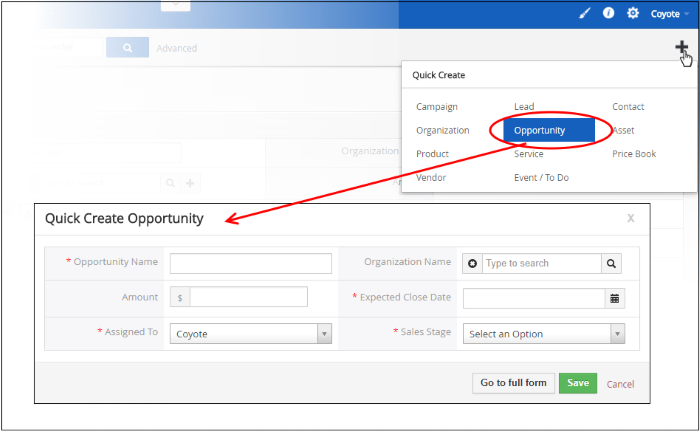
- Fill-in the opportunity details in the 'Quick Create Opportunity' dialog. Descriptions of the form parameters are available in the this table
- If you want to view and enter all details, click 'Go to full form'
- Click 'Save'.
The record will be saved and added to the list of opportunity records in the 'Opportunities' interface. You can open the summary interface for the record by clicking the opportunity name and add/edit the details as required at anytime.
Customer Relationship Management (CRM) allows you to create a new opportunity record using an existing
record as a template. You can then edit the cloned record as required.
To clone an opportunity record
- Click 'All' on the title bar and choose 'Opportunities' under 'Marketing and Sales' to open the 'Opportunities' interface
- Click the name of the opportunity record you want to clone to open the the 'Opportunity Details' interface
- Click 'More' on the top right and choose 'Duplicate'.
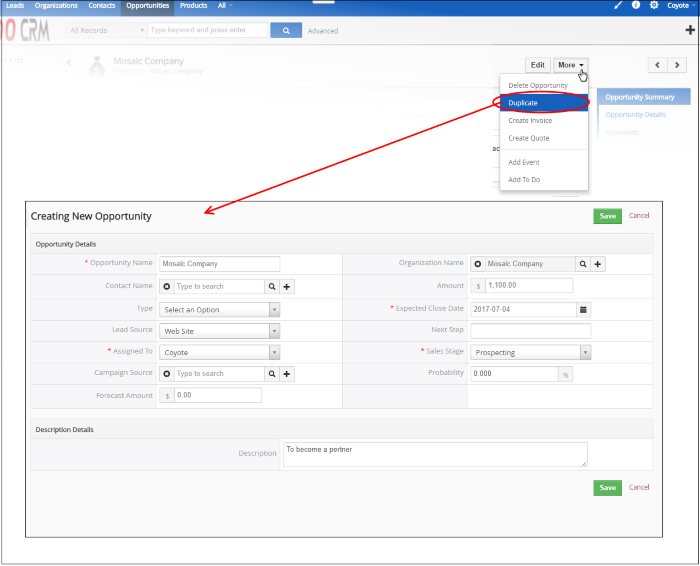
The 'Creating New Opportunity' form will open with the details populated from the original record.
- Enter a details for the new opportunity
- Edit the details as required. Descriptions of the form parameters are available in the table above
- Click 'Save'.
The opportunity record will be saved and added to the 'Opportunities' interface.



