Manage Assets
The 'Assets List' interface lets
you view and update assets details, including contact information,
shipping information, assigned staff and more.
To view asset details:
- Click 'All' > 'Assets' under 'Inventory' to open the 'Assets List' interface
- Click the asset name to open the 'Asset Summary' interface
You can edit an asset record in three ways:
- Click 'All' > 'Assets' to open the 'Assets List' interface
- Select the asset and then click the 'Edit' button from the 'Actions' menu
OR
- Click the asset name and then 'Edit on the top right of the 'Asset Summary' interface
OR
- Click 'All' > 'Assets' to open the 'Assets List' interface
- Place your mouse cursor anywhere in the asset record row to display the action buttons on the extreme right of the row.
- Click the 'pencil' icon to open the opportunity edit interface:
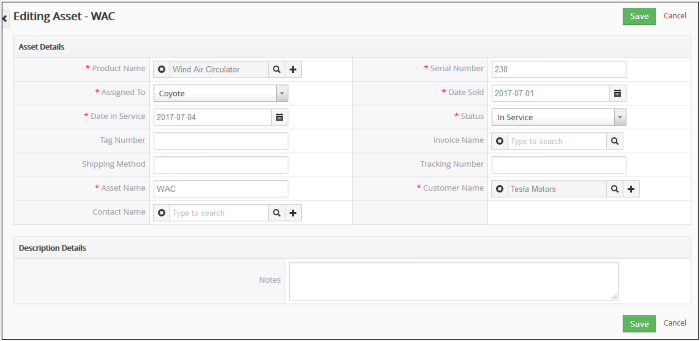
- See this table for descriptions of the fields in the 'Asset Details' interface
- Update the asset details as required and click 'Save'
Updates
The 'Updates' section shows a history of changes related to the asset. Example updates include if asset details are changed or if the asset is reassigned.
To view asset record updates:
- Click 'All' > 'Assets' under 'Inventory' to open the 'Assets List' interface
- Click the asset name to open the 'Asset Summary' interface
- Click 'Updates' on the right side menu
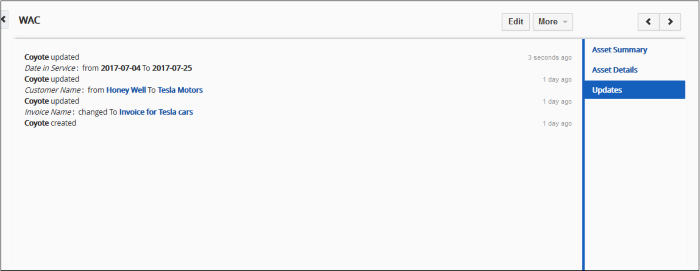
Full information about the updates to the asset record will be displayed.



