Adding Customers
In order to monitor the network endpoints of customers and collect logs from them, the customer needs to be added to NxSIEM with the details of their networks and other assets. Once a customer is added, a 'Network Activation Key' will be automatically generated. The key should be used to activate the agents installed on the customer's endpoints. Refer to the section 'Downloading and Installing the NxSIEM Agent' for more details.
To add a new customer
- Open the 'Asset Management' interface by clicking the 'Menu' button, then 'Assets' > 'Asset Management'.
- Click the 'Add' button at the bottom of the 'Customer List' pane on the left.
The 'Add Customer' screen will be displayed on the right hand side pane.
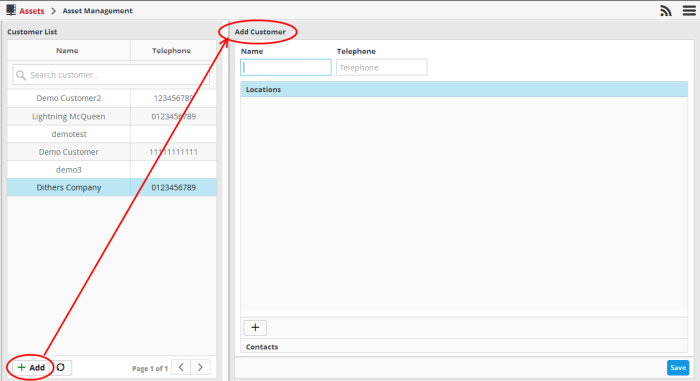
- Enter the name of customer in the 'Name' field.
- Enter their contact number in the 'Telephone' field.
- To add the location of the customer, click the 'Location' stripe and click the
 button at the bottom.
button at the bottom.
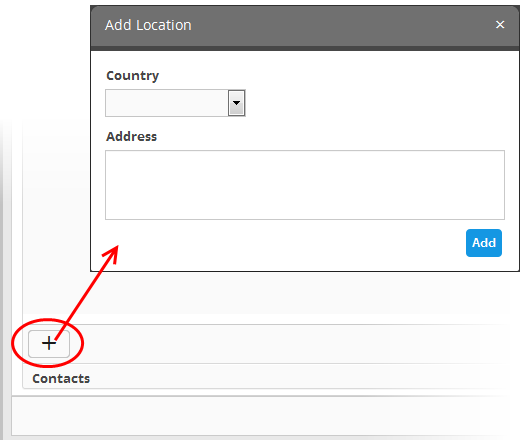
- Select the country in which the company is located, from the 'Country' drop-down
- Enter the address of the company in the 'Address' field.
- Click the 'Add' button.
The location will be added and displayed in the screen.
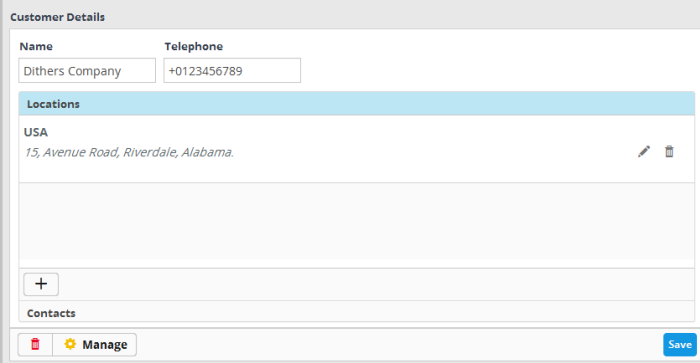
- Repeat the process to add more locations for the customer.
- To add the contact details of the customer, click the 'Contacts' stripe and click the
 button at the bottom..
button at the bottom..

- Enter the Name, Email address and Phone number of the contact person in the 'Add Contact person' dialog and click 'Add'.
The contact will be added.
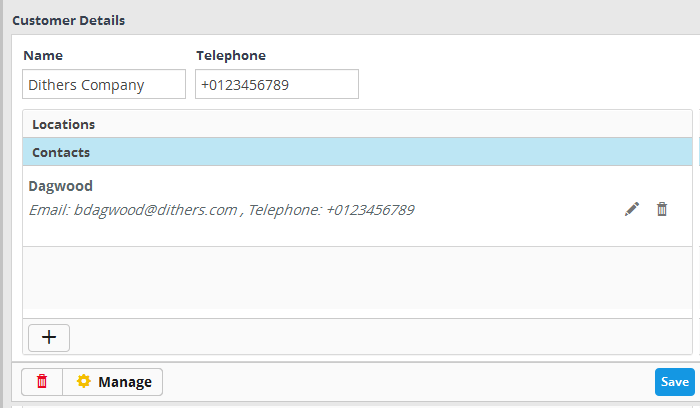
- Repeat the process to add more contact persons.
- Click the 'Save' button.
The customer will be added. The next step is to add assets and import endpoints to NxSIEM for monitoring. Refer to the sections 'Adding Assets for Monitoring' and 'Downloading and Installing the NxSIEM Agent on Endpoints' for more details.



