Downloading and Installing the NxSIEM Agent on Endpoints
There are two methods administrators can use to collect logs from endpoints connected to customer networks:
- Collection Agent – A Log Collection Agent installed on Windows and Linux endpoints forwards the logs to the NxSIEM server
- Agent less Collection – On target endpoints, administrators use our pre-defined scripts to configure RSYSLOG or NXLOG utilities to send the logs to the NxSIEM server
The next sections in this guide cover:
The agent setup files for Windows and Linux can be downloaded from the 'Agent Download' tab:
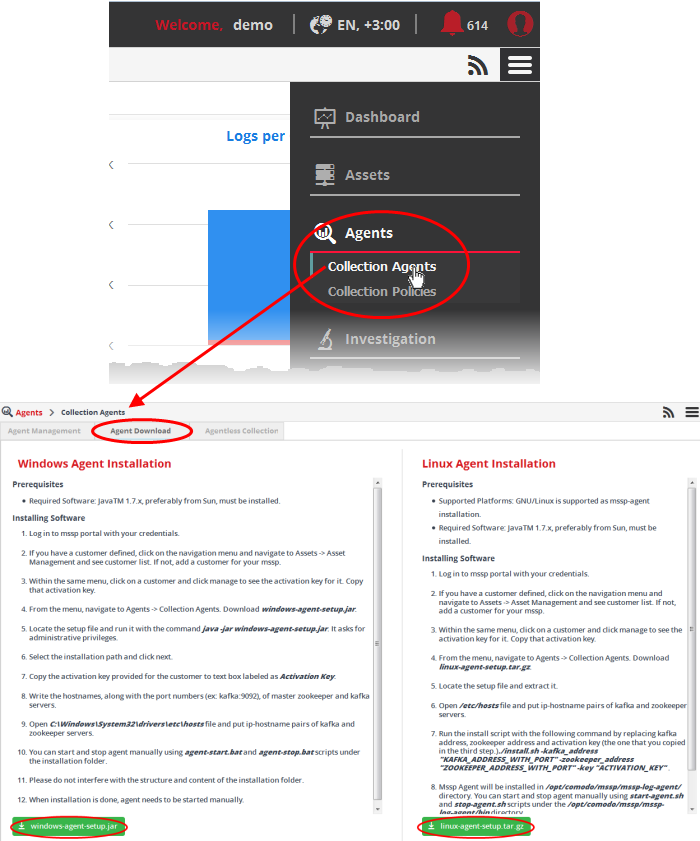
The 'Agent Download' page contains installation instructions and download links for Windows and Linux agents:
- Click the 'windows-agent-setup.jar' or 'linux-agent-setup.gz' button to download the respective agent.
- Transfer the setup files to required endpoints for installation.
Installation on Windows Endpoints
Prerequisites for a Windows agent installation:
- Software: Java 1.7 or higher preferably downloaded from Sun website.
|
Tip: Ensure that the network to which the endpoint is connected is added to NxSIEM for the customer. Keep the Unique Agent Activation Key of the customer/network handy to authorize the agent to connect to NxSIEM server. Refer to the explanation of getting the activation key for a network or zone in the previous section Hard Assets for more details. |
To install the Agent and enroll the endpoint
- Navigate to the location where the 'Windows-agent-setup' file is saved at the endpoint and double click on it.
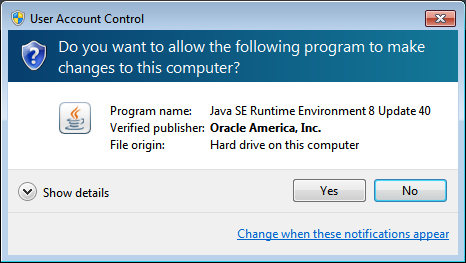
- Click 'Yes' to continue the agent installation
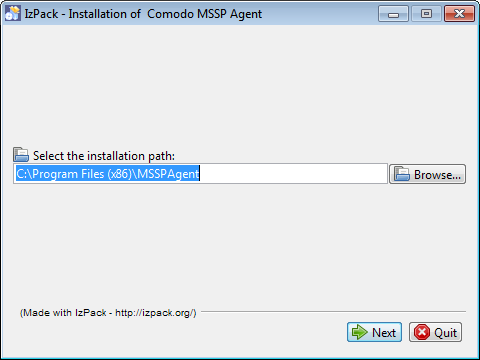
- By default the collection agent is installed at C:/Program Files/MSSP Agent. If you want to install the agent in a location other than the default, click 'Browse' to choose a different location.
- Click 'Next'
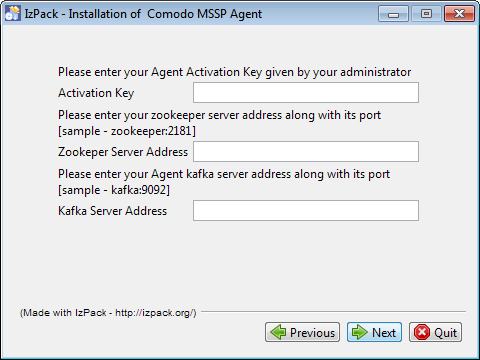
- Activation Key – Copy and paste the activation key that was generated for the customer network or zone for which you want to enroll the endpoint.
- Zookeeper Server Address - Enter the Zookeeper server address, including the port number.
- Kafka Server Address - Enter the Kafka server address, including the port number.
- Click 'Next'
The installation progress will be displayed...
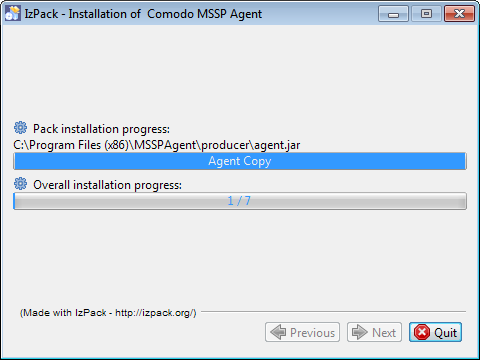
….and on completion, the success
dialog will be displayed.
Now that the agent is installed,
the next step is to add the host names of Zookeeper and Kafka
servers.
- Open C:WindowsSystem32driversetchosts file and add IP-Hostname pairs of Zookeeper and Kafka servers.
- Save the hosts file.
The agent will establish connection with NxSIEM server and the endpoint will be listed for the customer under the respective network/zone.

To check whether the agent is running, click the 'Menu' button, navigate to 'Management' > 'Collection Agents' > 'Agent Management' tab.
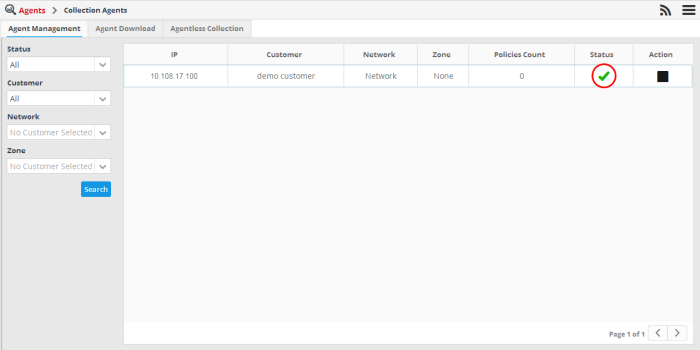
The green tick mark under the 'Status' column indicates the agent is running and connected to MSSP.
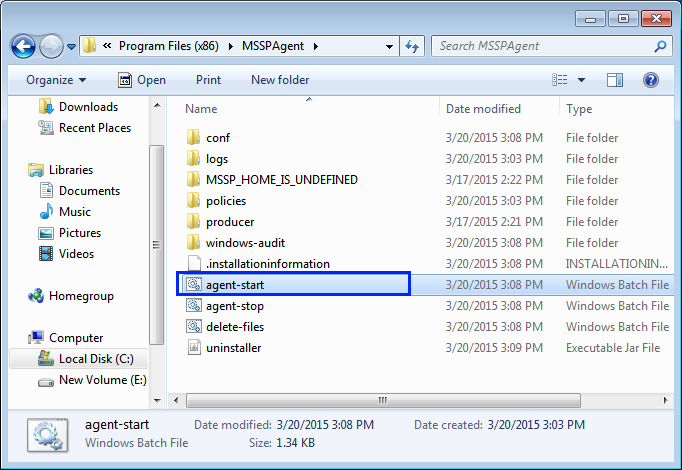
Installation on Linux Endpoints
Prerequisites for a Linux agent installation:
-
Software: Java TM 1.7 or higher preferably downloaded from Sun website.
|
Tip:
Ensure that the network to which the endpoint is connected is
added to NxSIEM for the customer. Keep the Unique Agent Activation
Key of the customer/network handy to authorize the agent to connect to NxSIEM server. Refer to the explanation
of getting the activation key for a network or zone in the
previous section Hard
Assets for more details. |
To install
the Agent and enroll the endpoint
- Navigate to the location on the endpoint where you saved 'linux-agent-setup.tar.gz' and extract it.
- Open /etc/hosts file, add the IP-Hostname pairs of Zookeeper and Kafka servers and save it.
- Run the installation file with the following command.
/install.sh - <IP address of Kafka server:port number> -<IP address of Zookeeper server:port number> -<Activation key for the customer/network>
The log collection agent will be installed at /opt/comodo/mssp/mssp-log-agent directory.
- Start the agent manually by running the command start-agent.sh under /opt/comodo/mssp/mssp-log-agent /bin directory
The agent will establish a connection to the NxSIEM server and the endpoint will be listed for the customer under the respective network/zone.
- To stop the agent, run the command stop-agent.sh under /opt/comodo/mssp/mssp-log-agent /bin directory



