Adding Assets for Monitoring
In order to collect logs and monitor events on customer networks, administrators need to add the customer’s network assets to NxSIEM. Administrators should enroll the endpoints and software assets (such as services) that they wish to monitor.
To add assets for a customer
- Open the 'Asset Management' interface by clicking the 'Menu' button, then 'Assets' > 'Asset Management'.
- Select the customer whose assets are to be added, from the left hand side pane.
The Customer Details pane will open in the right.
- Click 'Manage' at the bottom left of the right pane
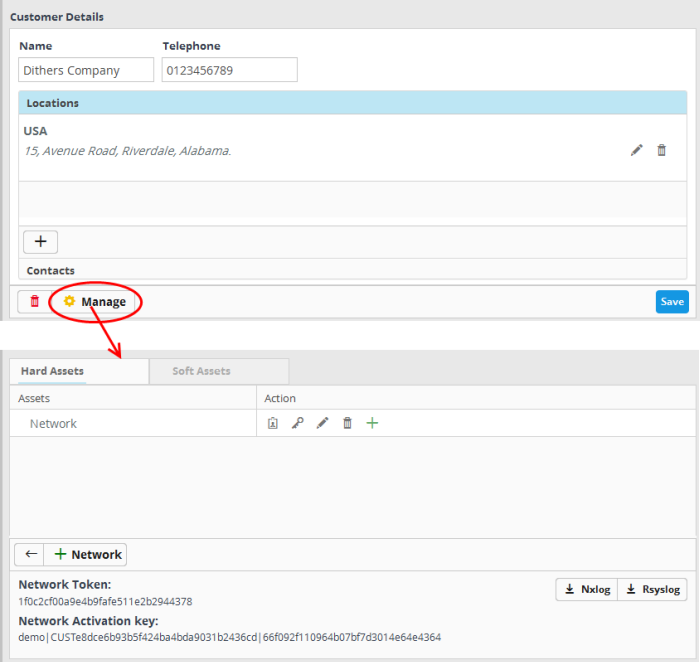
The interface for adding customer's assets will open. It contains two tabs:
- Hard Assets - Allows you to add networks and zones to be monitored by entering their start and end IP addresses. Refer to the following section Hard Assets for more details.
- Soft Assets - Allows you to add soft assets like services hosted from the network by specifying their URL, website and so on. Refer to the following section Soft Assets for more details.



