Soft Assets
The 'Soft
Assets' interface allows administrators to add and manage the
services hosted from the customer networks and to create a list of
important URLs, domains or IP addresses, which acts as a reference
list for the operators/administrators/analysts. Suppose if any of the
items displayed in this screen is affected by an incident, the
operator/administrator/analyst may decide to act upon it, say for
example escalate the incident from high to critical or choose any
other action as required.
To open the Soft Assets interface for a customer
- Open the 'Asset Management' interface by clicking the 'Menu' button, then 'Assets' > 'Asset Management'.
- Select the customer whose assets are to be added, from the left hand side pane.
The Customer Details pane will open in the right.
- Click 'Manage' at the bottom left of the right pane and choose the 'Soft Assets' tab.
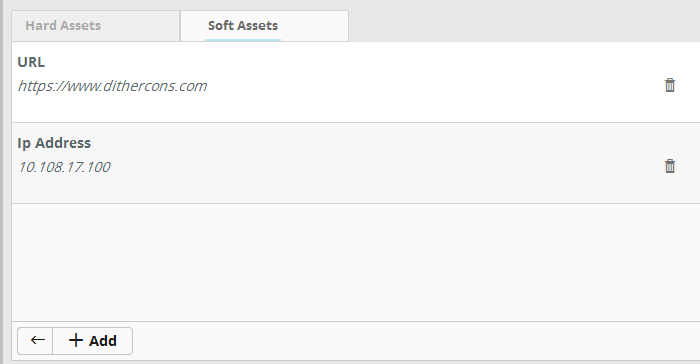
The list of soft assets added for the customer will be displayed. The Hard Assets interface allows you to:
To add soft assets for a customer
- Open the 'Asset Management' interface by clicking the 'Menu' button, then 'Assets' > 'Asset Management'.
- Select the customer whose assets are to be added, from the left hand side pane.
The Customer Details pane will open in the right.
- Click 'Manage' at the bottom left of the right pane and choose the 'Soft Assets' tab.
- Click the 'Add' button from the bottom of the right pane.
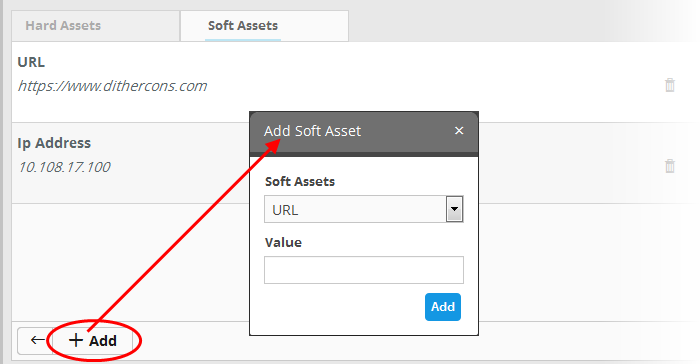
The 'Add Soft Asset' dialog will be displayed.
- Choose the type of soft asset that you want to add from the 'Soft Assets' drop-down.
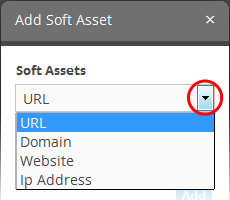
- Enter the value for the selected soft asset in the 'Value' field.
- Click the 'Add' button.
The Soft Asset will be added to the list for the customer.
- Click
the
button in the row of the asset.
A confirmation dialog will appear.
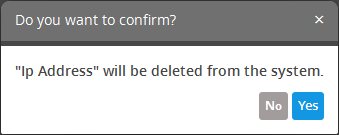
- Click 'Yes' to remove the item.



