Manage Materials and Expense Items
Click 'Admin Panel' > 'Manage' > 'Materials'
- The 'Materials' interface lets you manage an inventory of consumables and expense items. These items can be added to tickets by staff members who can also apply costs for each material.
- Admins need to approve material costs and expenses added by staff. After approval, the cost will be billed to the customer. See Material Approval for more details.
Open the 'Materials' interface
- Click 'Manage' on the left then 'Materials' in the Admin Panel
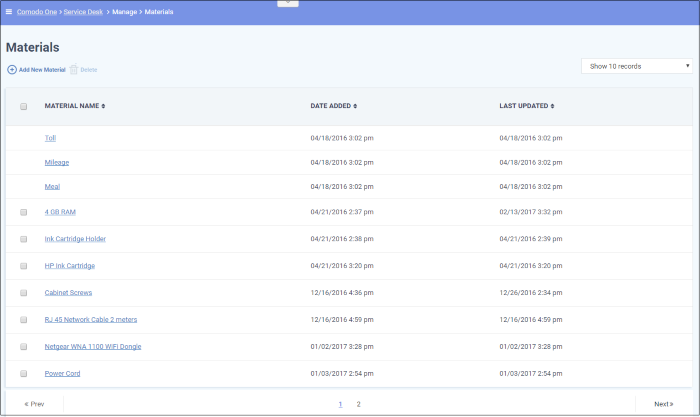
The 'Materials' interface shows existing materials along with the dates they were added and last updated.
Add a new material
- Click the 'Add New Material' link at top-left of the interface
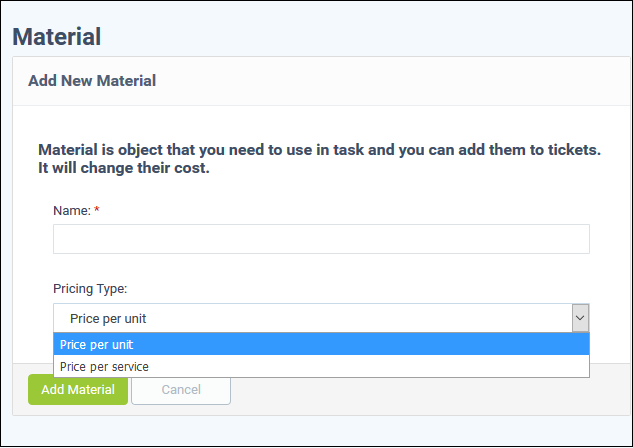
- Enter
the name for the material then click 'Add Material'
- Select a pricing type:
- Price per unit - Staff will set the quantity and a price-per-unit when they add this material to a ticket:

- Price per service - Staff will only specify a price for the material when they add it to a ticket. They need to add more instances of the material if the quantity is greater than 1:

Staff can click the ‘Add Material’ button to attach the expense item to a ticket they are working on. See Add Materials to the ticket for more details.
Update a material
- Click the name of the material
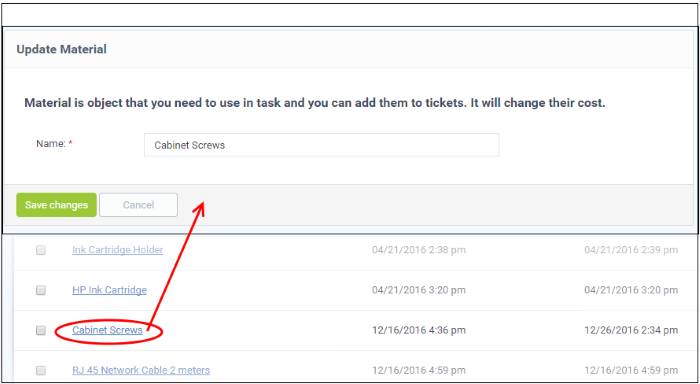
The 'Update Material' screen
is displayed.
- Update the name as required and click 'Save changes'
To remove a material or expense item
- Select
the item and click 'Delete' at the top
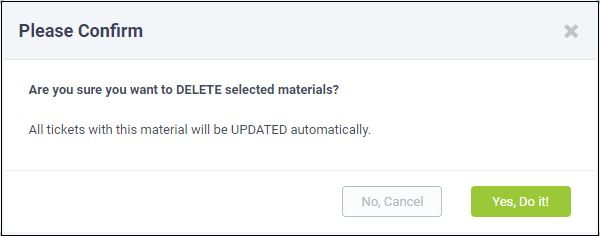
- Click 'Yes, Do it'
The item will
be removed and will not be available for
selection in the 'Add/Edit Materials' dialog in the ticket details
interface.



