Introduction to Service Desk Module
Service Desk is a fully featured ticket management system which allows enterprises to implement strong and effective work-flows for internal and customer-facing support departments. The platform allows admins and support staff to track and respond to tickets raised by users, reassign tickets, generate reports, create projects and more.
The interface has two management consoles – the 'Admin Panel' and the 'Staff Panel'. Admins with appropriate permissions can access both panels.
- Admin Panel - Allows admins to manage system settings, ticket settings, knowledgebase content, notifications, contracts and more. See Service Desk Admin Panel for more details.
- Staff Panel - Allows support personnel and admins to manage tickets, generate reports, add and manage users, add and manage customers, reassign tickets, manage projects and more. See Service Desk Staff Panel for more details.
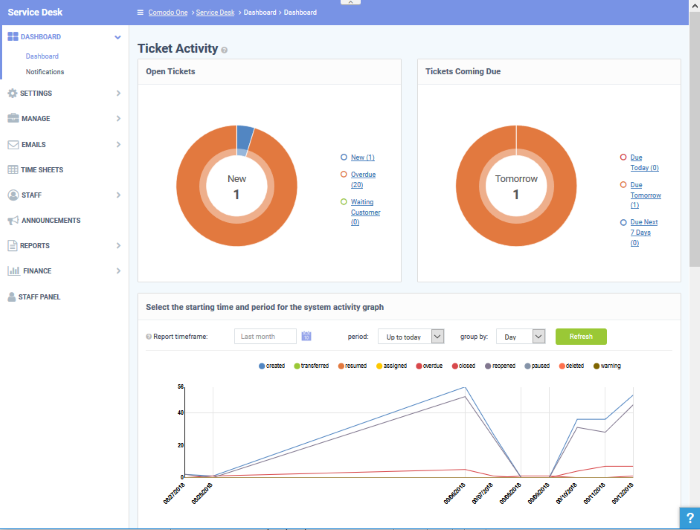
Key Features:
- Dashboard – At-a-glance overview of ticket activity over time. The charts and tables on the dashboard allow you to quickly view the overall status of your operation. The dashboard also provides a starting point from which you can deep-dive into more detailed areas.
- Customer Web Portal – No account registration is required for users to submit tickets. Service Desk allows end-users to view their ticket thread by logging in with their email address and ticket number.
- Tickets Creation – Allows users to raise tickets in multiple ways - via email, over phone to an admin and web portal as a guest or as a registered user.
- Service Level Agreements (SLA) - Easily define service level agreements and configure ticket due dates and warnings to match.
- Ticket Categories - Ticket Categories are topics which a user selects when submitting a support ticket. The category they select will help your team to identify the area with which they need assistance. Ticket categories can used in custom forms to route tickets to a specific department.
- Custom Forms and Fields - Custom forms allow you to gather the precise data your support department needs from end-users in order to solve an issue. For example, a custom form that requests specific information can be assigned to a particular ticket category on your support home page.
- Ticket Filters - Create rules which ensure tickets matching certain criteria are assigned to specific departments/staff or have default actions applied to them. Ticket filter actions include reject ticket, auto-assign, canned response and more.
- Ticket Assignment and Transfer - Tickets can easily be reassigned to different departments and admin/staff members as required. Internal logs are created to to keep track of ticket transfers.
- Auto-Responder - Configure automatic replies sent to user for new ticket creation. Personalize the auto-responders by inserting variables such as first name and more.
- Knowledgebase – Post solutions to frequently asked questions (FAQs) and create articles to solve problems. Knowledgebase items can be internal or publicly viewable and can help with ticket resolution times and can reduce the number of tickets submitted. Resolved tickets also can be posted in Knowledgebase and linked with ticket categories.
- Projects - Staff members can create Gannt charts to plan and track progress on company projects. Individual tasks and sub-tasks can be assigned completion percentages, time spent and billable time. Service desk tickets can also be bound to any task, meaning any updates in the ticket regarding completion, time-spent and billable time will be dynamically reflected in the parent task.
- Time Sheets - Time sheets allows administrators to evaluate the performance of the staff and track their working hours. Staff Members can create and submit time sheets in the 'My Time Sheets' interface of the staff panel. Admins can review and approve time sheets in the admin interface by clicking 'Staff > Time Sheets'.
- Contracts - MSP administrators can create service contracts with customers as required. Contracts allow you to define weekly, bi-weekly, monthly or annual subscription fees for services and to offer 'pre-paid hours' that will be covered by the subscription. Admins can also create and apply charging plans with custom rates for different service types.
- Charging Plans - Charging plans are templates that define custom hourly rates for specific service types or assets. Charging plans are applied to customer contracts. The rates in the plan are applied after any prepaid hours in the contract have been used up.
There are two types of charging plans:
- Default Charging Plan - A global plan that lets you define default hourly rates for different asset types. This rate will be charged if:
- An organization does not have a contract
- The contract with an organization does not include a charging plan
- Custom Charging Plan - Set different hourly rates for work on certain assets, or for providing support of a particular type (telephone, remote, on-site). The plan can then be assigned to contracts. Each custom charging plan includes:
- Default hourly rate (mandatory) applied to sessions not covered by a variable rate
- Variable Rates (optional) for specific types of work. Variable rates are implemented by constructing a conditional rule. Work which meets the criteria will be charged at the rate you set. For example, you might want to charge a different rate for on-site visits, or for work on a particular type of asset, or for work that exceeds a certain length of time.
Guide Structure
This guide is intended to take you through the configuration and use of C1 - Service Desk and is broken down into the following main sections.



