Resource Appointment Reports
-
An appointment is a task or meeting added to a staff member’s calendar.
- See Manage Calendars to read more about the Service Desk calendar.
- The report shows an overview of scheduled tasks and meetings by staff.
Create a
resource appointment report
- Open the admin panel (see the last link on the left)
- Click 'Reports' > 'Resource Appointment'
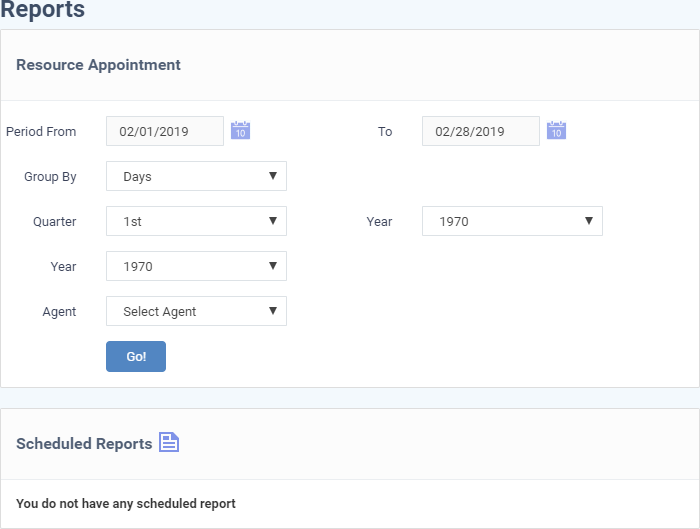
Filter Options
- Period: The default report period is from the first day of the current month to the current date. You can choose a different period by modifying the dates in the 'From' and 'To' fields.
- Group By: Select how the entries should be sorted in the report, that is, by days, weeks, months, quarters or by years.
- Quarter: Generate a report which covers a selected quarter (three months) of a year, regardless of the time you chose in the 'Period' filter.
- Select the year and quarter from the menus to a generate a report on a specific quarter, or...
- Leave at default to generate report for the period between the 'From' and 'To' fields
- Year: Generate a report which covers the selected year, regardless of the time you chose in the 'Period' filter.
- Select the year from the drop-downs to generate a report on a specific year, or...
- Leave at default to generate report for the period between the 'From' and 'To' fields
- Agent: Select a staff member to create a report on only the appointments of that person. Leave as 'Select Agent' to include all staff members in the report.
- Click the 'Go!' button to generate the report for the selected period and filter. The following example shows report by months.
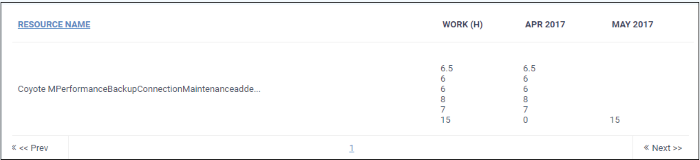
Download the Report
- You can download reports in PDF and CSV formats.
- Click 'Export to PDF' and/or 'Export to CSV' at the top of the table to obtain reports.
Scheduled
Reports
-
Click the icon
 beside 'Scheduled Reports' to schedule a report and
configure recipients. See 'Scheduled Report' for more details.
beside 'Scheduled Reports' to schedule a report and
configure recipients. See 'Scheduled Report' for more details.



