Staff Roles
Click 'Admin Panel' > 'Staff' > 'Roles'
- Roles determine the permissions and access rights that staff members have within the Service Desk interface.
- Service Desk inherits three roles from Comodo One:
- Account Administrator
- Administrator
- Technician
- 'Account Administrator' and 'Administrator' cannot be deleted, but you can modify them. These roles initially have access to all areas and full control over all departments.
- You can also create custom named roles with different permissions.
- Staff added to C1 are imported to Service Desk with the same role they have in C1.
- Admins can move staff to another role in the 'Staff Members' interface (‘Admin Panel’ > ‘Staff’ > ‘Staff Members’ > click on a staff member’s name). See Update details, role and department of a staff in the previous section if you need help with this.
See the following for more help:
- Open the admin panel (see the last link on the left)
- Click 'Staff' > 'Roles'
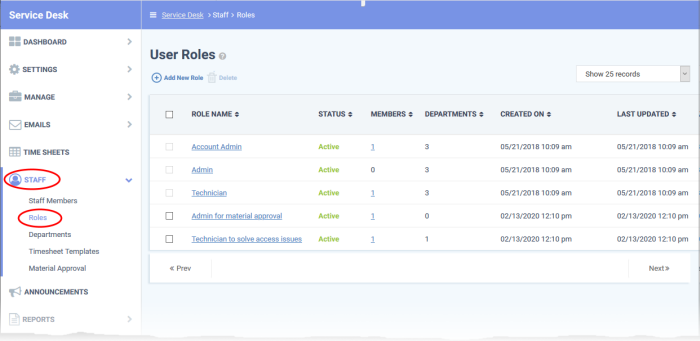
Role Name: The role label.
- Click the role name to update it. See Edit a role for more details.
Status: Enable or disable the role.
- Staff members with a disabled role cannot login to Service Desk.
- Click the role name to activate / deactivate the role.
Members: The number of staff members assigned to the role.
- Click the number to view the member list.
Departments: The number of departments that can be accessed by role members.
Created On: The date and time at which the role was created.
Last
Updated: The date and time the role was last modified.
- Open the admin panel (see the last link on the left)
- Click 'Staff' > 'Roles'
- Click 'Add New Role' at the top:
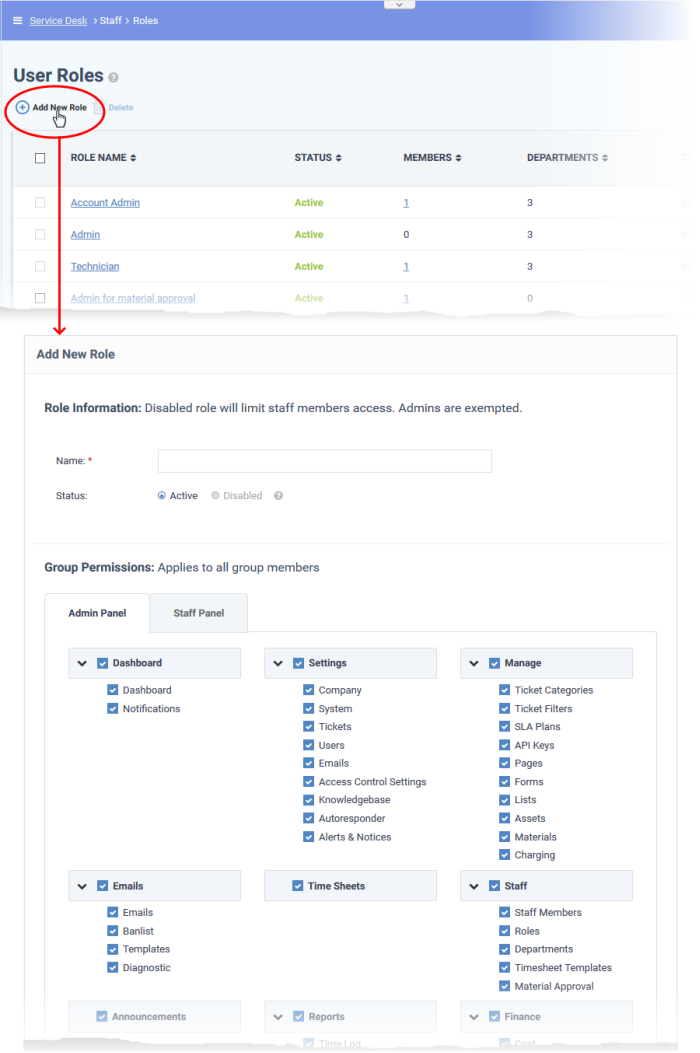
You can pick different permissions for the admin panel and the staff panel. From top-to-bottom, role permissions are split into three main groups:
- Group permissions - which areas of the staff and admin panels are visible to role members.
- Functional permissions - what actions role members can or cannot do.
- Department access - which departments role members are allowed to access.
The 'Add New Role' screen contains the following fields and options:
Role Information
- Name: Enter a descriptive label for the role.
- Status: Select whether the role is active or disabled. If disabled, role members cannot login to Service Desk and will not receive department alert & notices.
Group and Functional Permissions
- Group permissions let you set access rights to specific features and areas of Service Desk. You can set different permissions for both the admin and staff panels.
- Disabled features will not be visible to staff who have this role.
- The area directly underneath lets you choose the functions that role members can perform:
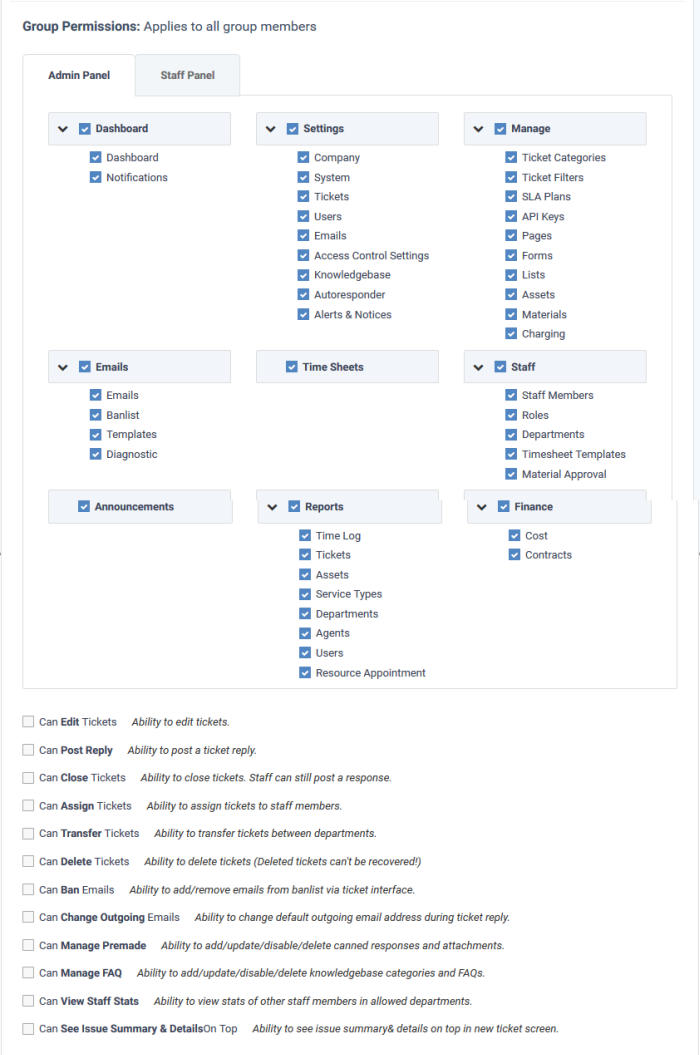
Department Access
- Select which departments can be accessed by role members. These departments are additional to the primary department to which the staff member belongs.
Admin Notes
- Add remarks regarding the role for the reference of other admins.
- Click the 'Create Role' button to save your new role.
- Open the admin panel (see the last link on the left)
- Click 'Staff' > 'Roles'
- Click on the role you want to edit.
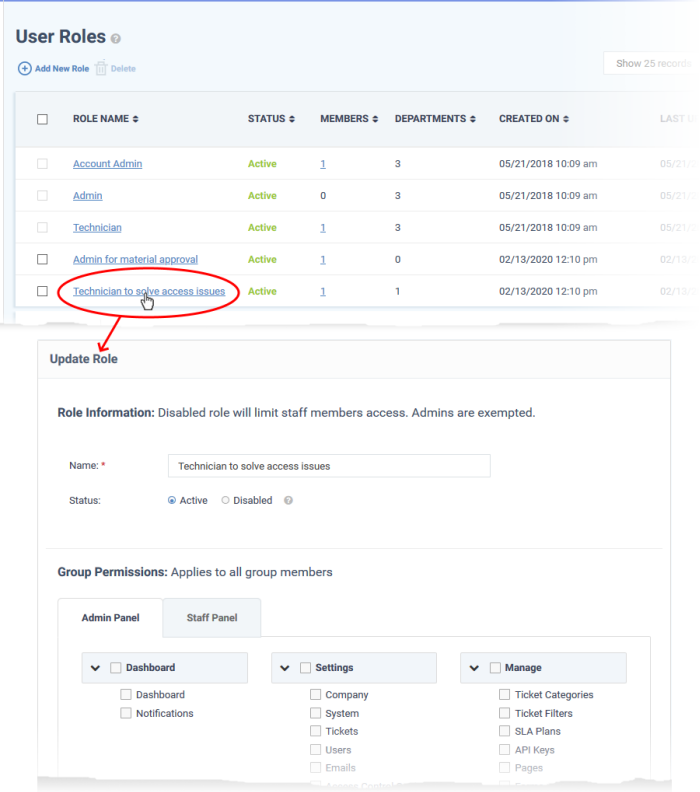
The 'Update Role' interface lets you change the role name, enable/disable the rule and change role permissions. The interface is similar to 'Add New Role' interface. See the explanation above for help to do this.
You cannot delete roles inherited from C1, and you cannot delete roles that still have staff assigned to them. Remove all staff from a role before attempting to delete it.
- Open the admin panel (see the last link on the left)
- Click 'Staff' > 'Roles'
- Select the role you want to remove
- Click 'Delete':
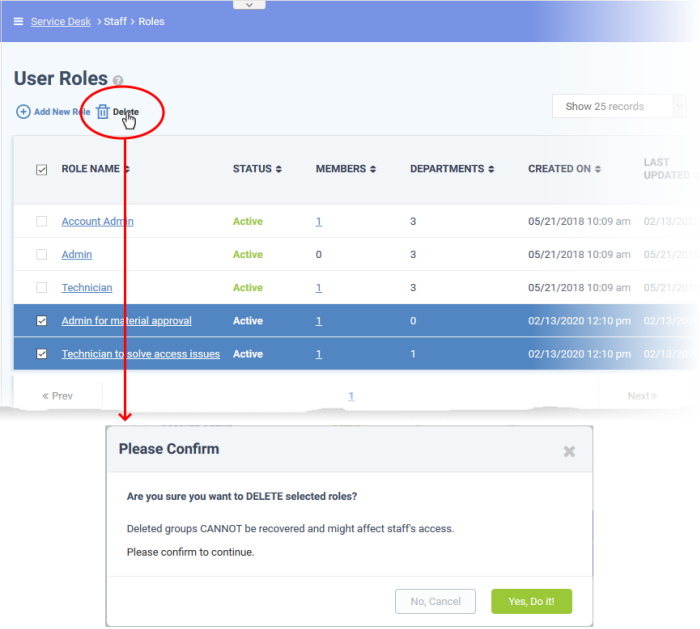
- Click
'Yes, Do it!' to confirm the removal.



