Service Types Reports
Click 'Admin Panel' > 'Reports' > 'Service Types'
- A ‘service type’ is the mode of support provided in the ticket. This can be ‘remote’, ‘telephone’ or ‘onsite’.
- The service type report shows the number of sessions which involved each type, the total time spent, billable time, and so on.
- This can help you see which service types are in most demand and where support infrastructure could be strengthened.
- You can generate a report for all service types or a single service type. Reports can be exported to PDF and CSV formats.
Create a service type report
- Open the admin panel (see the last link on the left)
- Click
'Reports' > 'Service Types'
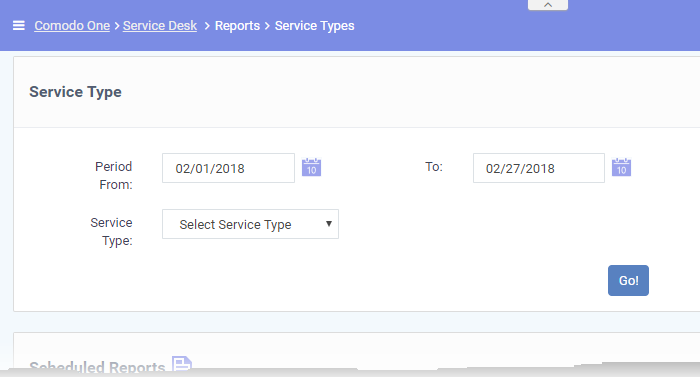
Filter Options
- Period: The default report period is from the first day of the current month to the current date. You can choose a different period by modifying the dates in the 'From' and 'To' fields.
- Contract: Choose the service type for which the report has to be generated.
- Click the 'Go!' button to generate the report for the selected period and service type(s).
- If a service type is not selected, then the full report for all service types will be generated for the time period and displayed.

Click 'Service Type' column header to sort items in ascending/descending order.
- Service types: The name of the service type .Possible values are:
- Remote
- Onsite
- Telephone
- Threads: The total number of service sessions involving the service type within the report period.
- Tickets: The total number of attended tickets involving the service type within the report period.
- Total Time Spent: The total time spent on the service type.
- Billable Time : The net chargeable time spent on the service type excluding the pre-paid hours defined in the service contracts bound to the customers.
- Billable Time Cost: The total charge calculated for the billable time, based on the hourly rates defined in the contracts and charging plans associated with them.
- Asset Types (Server, Workstation etc.): A breakup of time spent providing the type of service on different asset types within the report period.
Download the Report
- You can download reports in PDF and CSV formats.
- Click 'Export to PDF' and/or 'Export to CSV' at the top of the table to obtain reports.
Scheduled Reports
- Click
the icon
 beside 'Scheduled Reports' to schedule a report and
configure recipients. See 'Scheduled
Reports' for more details.
beside 'Scheduled Reports' to schedule a report and
configure recipients. See 'Scheduled
Reports' for more details.



