Service Desk System Settings
- The system settings area lets you configure your support page, the default department to which tickets are routed, your business hours, and more.
System Settings
- Open the admin panel (see the last link on the left)
- Click 'Settings' > 'System'
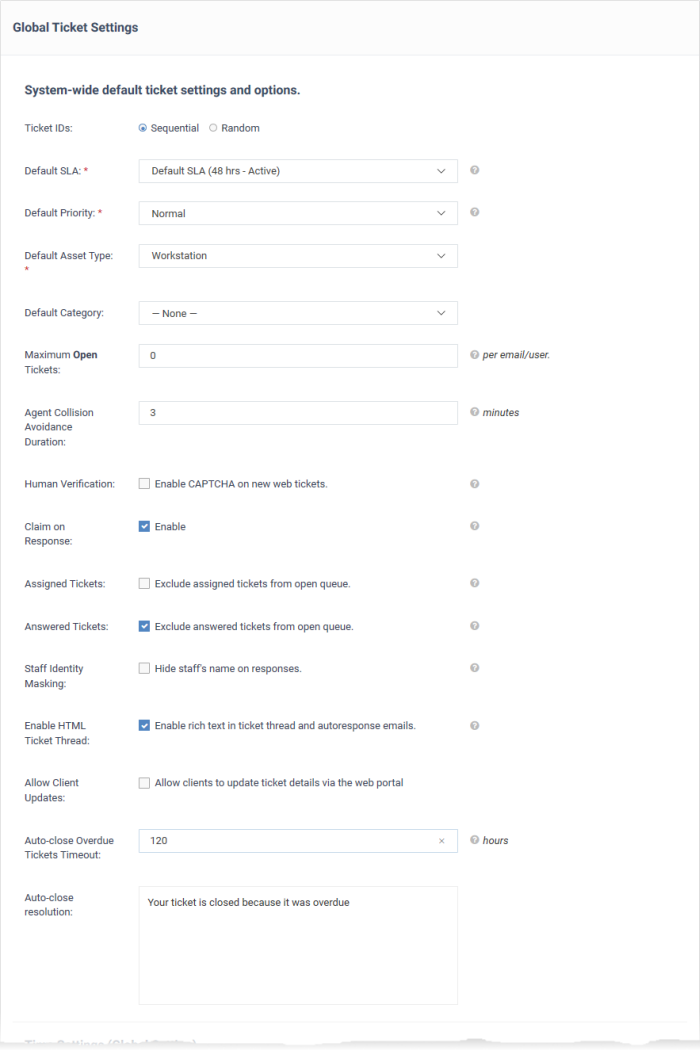
General Settings
- Helpdesk Status: Put your customer facing support portal online or offline.
- Helpdesk URL: States the URL of your support portal. This was created at setup and is included in support emails to direct users to your help desk. They can submit tickets and read FAQs/knowledgebase articles at your help desk.
- Helpdesk Name/Title: The 'title' of your support site. This will appear as the label of your site in your user's browser and bookmarks.
- Default Department: Choose the default department for new tickets and staff members.
- Tickets are assigned to the default department if they are not explicitly assigned to a different department. Tickets can be routed to a department by the ticket category, by email settings, or by a ticket filter. See Ticket Settings and Options and Departments for more details.
New staff that you add via Comodo One are assigned to the default department. You can change their department in 'Admin Panel' > 'Staff' > 'Staff Members'. See Update a staff member in Staff Members for more details.
- Default Page Size: Choose the number of tickets shown per page in the tickets screen (‘Staff Panel’ > ‘Tickets’). Staff can also customize this for their own account in 'My Preferences'. See My Profile for more details.
- Default Log Level: Choose the minimum issue severity that should be recorded in the system log. The options are 'Debug', 'Warn', and 'Error'. 'Debug' is the lowest severity and 'Error' is the highest. Choose ‘Debug’ to log all issues. Note - admins cannot view the system log in Service Desk. Please contact your account manager if you need to view the log.
- Default Name Formatting: Choose the format used for people’s names throughout the system. Email templates will use this format unless a different format is specified in a variable. See Email Templates for more details.
- Default Currency: Choose the currency you want to use in your Service Desk deployment. This currency will be used in contracts, charging plans, and for assets / materials added to a ticket.
- Contracts – Click 'Staff Panel' > 'Contracts'. See Manage Contracts to learn more.
- Charging plans – Click 'Admin Panel' > 'Manage' > 'Charging'. See Manage Charging Plans to learn more.
- Materials – Click ‘Admin Panel’ > ‘Manage’ > ‘Materials’. See Manage Materials and Expense Items to learn more
- Assets - Click ‘Admin Panel’ > ‘Manage’ > ‘Assets’. See View and Manage Asset Types this wiki to learn more
Date and Time Options
Service Desk adheres to the time zone set in the Comodo One console.
- Open C1 > Click your username at top-right > click ‘Settings’ > ‘Change Local Settings’
- See https://help.comodo.com/topic-289-1-716-8485-Configuring-C1-Settings.html if you need more help.
Business Hours
Enter the start and end times of your working day, for every weekday that your company works. For example, ‘09.00’ to ‘17.30’.
These business hours are used in service level agreement (SLA) time calculations.
- For example, say an SLA defines issue resolution time as 12 hours, and your business hours are set at 8.00 AM - 4.00 PM, Monday - Friday.
- If a ticket is submitted on a Sunday, the SLA will start counting on Monday morning at 8.00 AM and will count until 12 pm Tuesday. If the issue is not solved by Tuesday 12 pm then you have breached the SLA.
- See Service Level Agreements for more details.
Click 'Save Changes' to apply your updates.



