Email Settings and Options
- Click 'Admin Panel' > 'Settings' > Emails'
- The 'Email Settings & Options' interface lets you configure overall settings for system emails.
- Please note these global email settings can be overridden by settings at the department level.
- Click 'Admin Panel' > 'Settings ' > 'Emails'
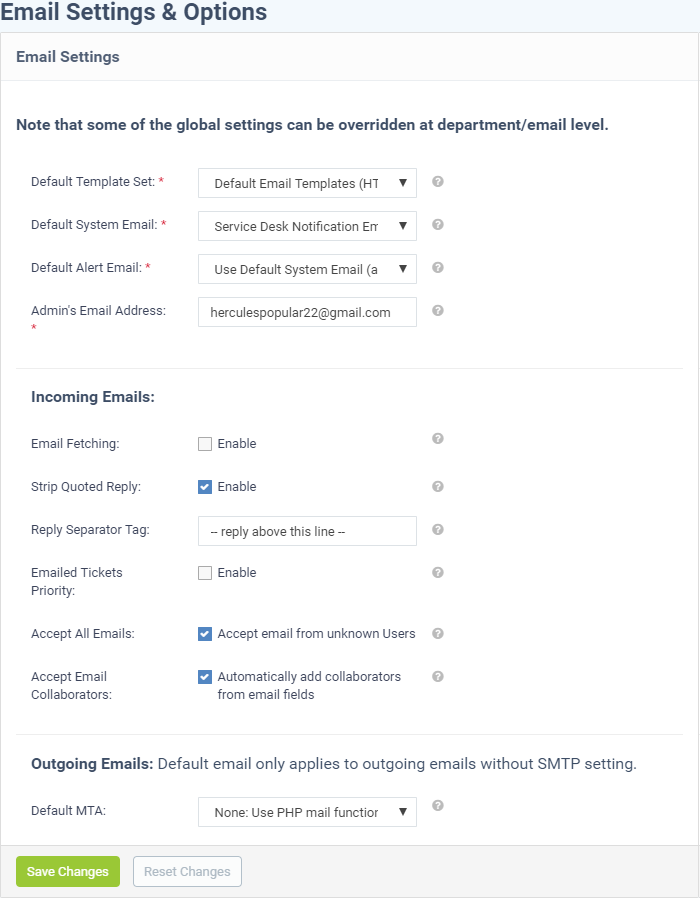
Email Settings
- Default Template Set: Service Desk allows administrators to create and manage different email template sets for different customers, with each set consisting of templates for different types of email messages sent for various ticket activities. See Email Templates for more details. Administrators can choose which template set has to be used by default, from the Default Template Set drop-down. Please note that departments can be assigned a different email template set. See Departments for more details. See Email Templates about how to add/modify email templates.
- Default System Email: Select the default outgoing email address from which the emails are sent. Please note that departments can configure a different email address. See Departments for more details. See Email Addresses about how to add/modify email addresses.
- Default Alert Email: Select the default email address from which Alerts & Notices are sent to the admins/staff members. See Email Addresses about how to add/modify email addresses.
- Admin's Email Address: Enter the
administrator's email address to which the System Errors and New
Tickets alerts are sent. Please note this should be enabled in
Alerts & Notices screen. See Configuring
Alerts and Notices for more details.
Incoming Emails
- Email Fetching: Enabling this checkbox will allow IMAP/POP polling for configured and enabled Mail Boxes. See Email Addresses about how to enable fetching email via IMAP or POP.
- Strip Quoted Reply: If enabled, all previous correspondences in the email will be removed. If this feature is disabled, then the next setting Reply Separator Tag will be relevant.
- Reply Separator Tag: This is relevant only if the above Strip Quoted Reply is disabled. The text '---reply above this line---' will be displayed between the quoted original message and the reply. You can edit the separator line text in the text box.
- Emailed Tickets Priority: If enabled, tickets sent over email will have their priority set by the sender's email client.'
- Accept All Emails: If enabled, tickets can be raised by unregistered users also.
- Accept Email Collaborators: If enabled, email participants are included in the 'To' and 'CC' fields as ticket collaborators. Staff members can also add collaborator manually when viewing a ticket. See Managing Tickets for more details.
Outgoing Emails
- Default MTA: Select the mail address whose Mail Transfer Agent (MTA) settings should apply to outgoing emails that do not have an SMTP setting.
Click the 'Save Changes' button to apply your changes.



