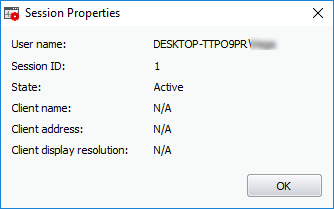Manage Currently Logged-in Users
- The 'Users' menu in the file menu bar lists the user(s) that are logged-in to system either directly on to the desktop or through remote desktop connection.
- You can easily switch the user, log-off and communicate with a concurrently logged-in user (either locally or through remote desktop).
- Click the 'Users' menu from the file menu bar, to view presently logged-in users.
- Hover the mouse cursor over a user , to open an option menu.
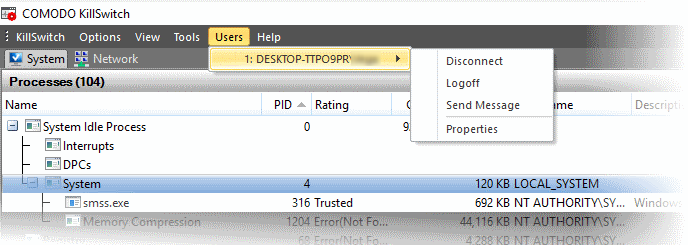
The following options are available:
- Disconnect- Enables you to dissociate a user account from your windows session.
- Log off - Forcefully sign out the selected user from your computer.
- Send Message - Opens a message dialog that enables you to communicate your messages like information, warnings, questions etc. to the selected user.
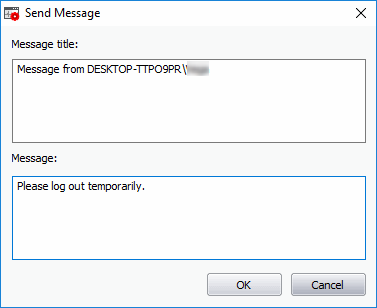
To send a message to a selected user
-
Enter your message in the 'Text' field and click 'OK'.
|
Tip: Press 'Ctrl' + 'Enter' for moving to next line while typing messages with more than one line. Pressing just 'Enter' from your keyboard will immediately send the message. |
The message will be displayed in the selected user's desktop.
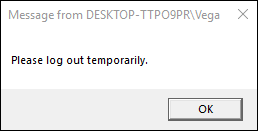
- Properties - Shows the 'Properties' dialog of the selected user, that displays the user's session information.