From the Folder Containing Comodo Cleaning Essentials Files
- Navigate to the folder containing the Comodo Cleaning Essentials files
- Double click on the file 'Autoruns.exe' from the Windows Explorer window
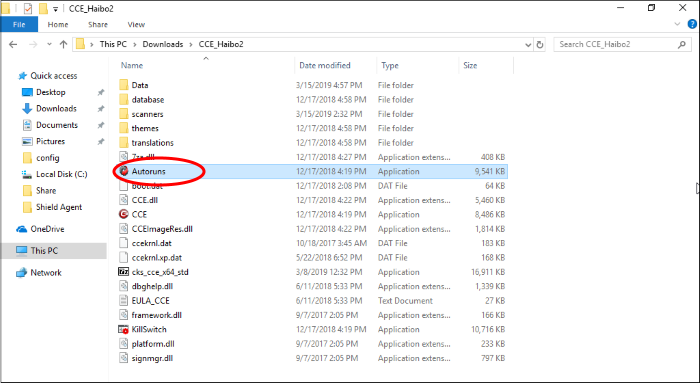
The 'Autorun Analyzer' main interface will be opened.



