Stop, Start and Delete Services
In the services window, you can start, stop and delete services by right-clicking the selected service and selecting the desired option from the context sensitive menu:
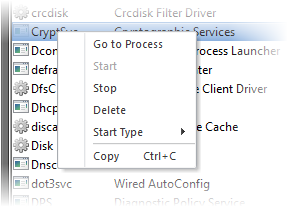
- Go to Process - Switches the display to the Processes tab and highlights the process associated with the service. This is useful when you want to terminate or suspend the process associated with the service. See Stop, Start and Handle Processes for more details
- Start - Initiates the selected service. This option is available only for the services with 'Stopped' status
- Stop - Terminates the running service. This option is available only for the services with 'Running' status
- Restart - Reboots the running service. This option is available only for the services with 'Running' status
- Delete - Removes the selected (running, stopped, paused or disabled) service(s) from the disk. KillSwitch can delete any service, including ones protected by rootkits or security software. You need to confirm before deleting a service
|
Warning: Deleting a critical service may render your computer unusable. Use this option only if you are an advanced user with thorough knowledge on services. |
- Start Type- Enables you to define when and how a particular service should commence. Hovering the mouse cursor over Start Type will open a sub-menu with the options:
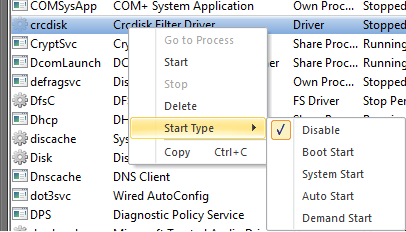
- Disable - The service stops from running
- Boot Start - The service loads by the boot loader and starts when the system is booted
- System Start - The service starts during kernel initialization automatically
- Auto Start - The service starts automatically upon each restart of the computer and will run even if the user is not logged-in
- Demand Start - The service starts only on demand by an application
- Copy - Copies the row of the selected service(s) from the list of services into your clipboard
- Copy - Copies the row of the selected service(s) from the list of services into your clipboard.



