Network Connections
- Click 'Tools' > 'Open KillSwitch'
- Click the 'Network' tab > Click the 'Network Connections' bar
- Right-click on a connection to view the process associated with the connection, and to close the connection.
- Right clicking on a connection opens a context sensitive menu that enables you to view the process associated with the connection, and close the connection.
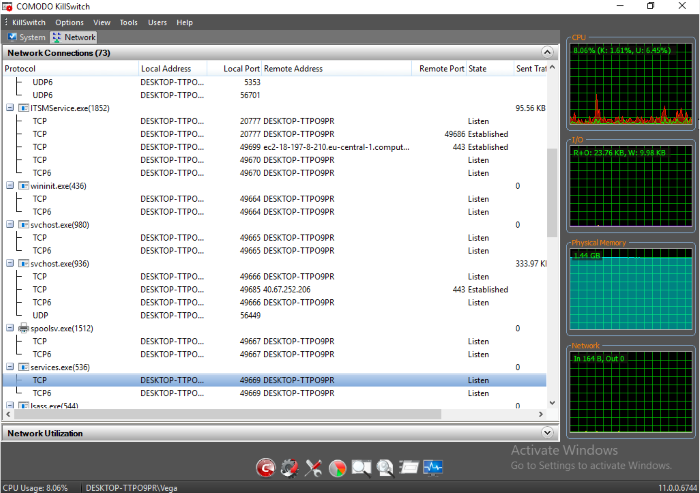
|
Network Connections Table - Descriptions of Columns |
|
|---|---|
|
Column |
Description |
|
Protocol |
|
|
Local Address |
|
|
Local Port |
|
|
Remote Address |
|
|
Remote Port |
|
|
State |
|



