Analyze Program Usage
- The usage analyzer shows useful information about programs that are running, or have run on your computer.
Open the Program Usage Analyzer
- Click 'Tools' > 'Program Usage Analyzer':
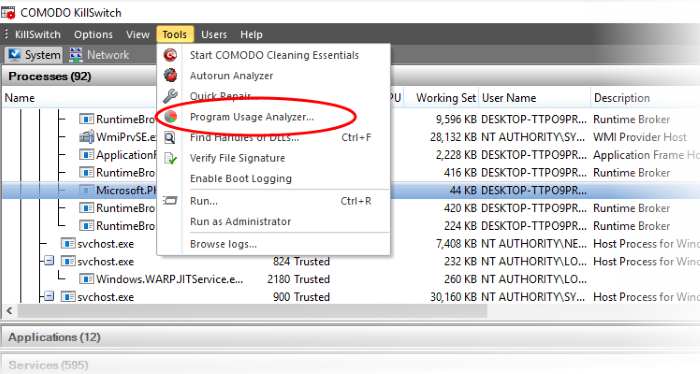
- Alternatively, click the program usage analyzer icon
 in the tool bar.
in the tool bar.
The usage analyzer shows all programs installed by, or available to, the currently logged-in user:
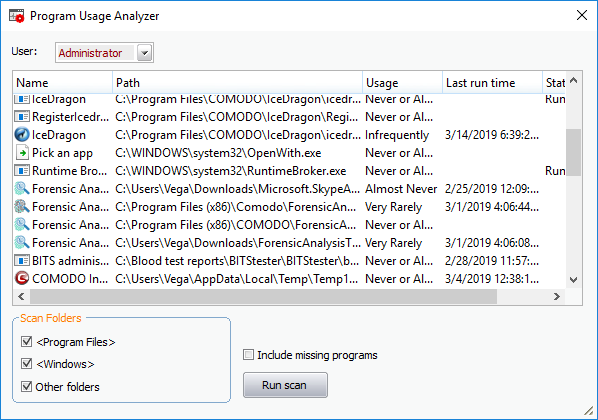
|
Program Usage Analyzer - Descriptions of Columns |
|
|---|---|
|
Column |
Description |
|
Name |
The title of the program/application. Click the column header to sort entries in alphabetical order. |
|
Path |
The location of the program's installation folder. |
|
Usage |
How often the program is run by the user. |
|
Last Run Time |
Date and time the program was most recently executed. |
|
Status |
The current runtime status of the program. |
- User – Choose which user's programs are shown.
- Scan Folders - Choose the folders from which the list of programs is drawn.
- Include missing programs + 'Run Scan' – Finds programs and Windows components which were uninstalled from the computer.
- Right-click on an entry to open the installation folder of the program and access the process invoked by the program.
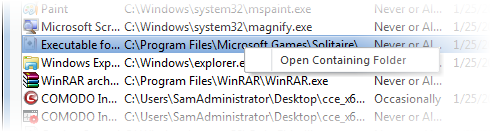
- Open Containing Folder - Opens the installation folder of the program in Windows Explorer.



