Test Outgoing Email Settings
Click 'Admin Panel' > 'Emails' > 'Diagnostic.'
Administrators can check whether the alerts and notices for various settings are sent successfully to users and staff members. The email delivery depends on the server settings and/or SMTP settings of the email account used for sending out these emails.
- The email accounts for sending system and alert emails are selected from the Settings > Emails interface. See Email Settings and Options for more details.
- The MTA settings for the SMTP server for the emails are configured from the Emails > Emails interface. See Setup your Support Email Addresses for more details.
The 'Test Outgoing Email' interface allows administrators to send test mails from the email accounts configured for sending outgoing emails to the email addresses which they can access, to check whether their SMTP settings are valid and active.
Test the outgoing email settings
- Click 'Emails' on the left then 'Diagnostic' in the Admin Panel
The 'Test
Outgoing Email' screen will be displayed:
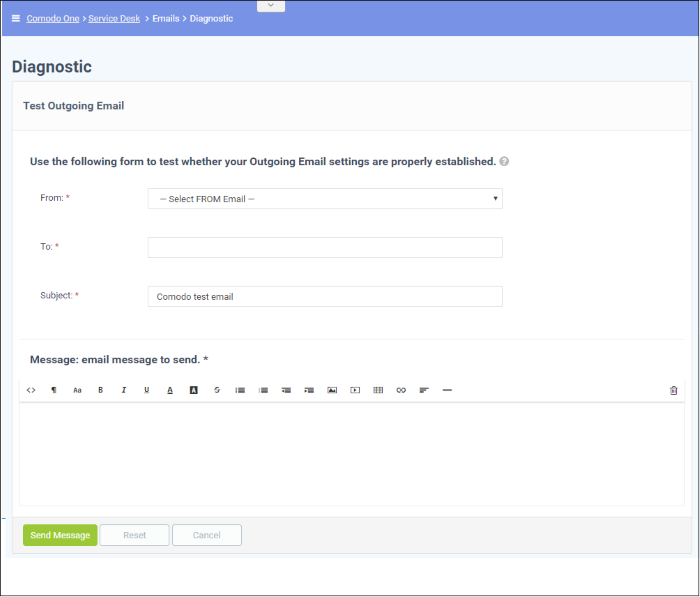
- From: Select the outgoing email address to be tested. The drop-down displays the email addresses added in Emails section. See Email Addresses for more details.
- To: Enter the email addresses that you want to receive the test email from the Service Desk
- Subject: Enter the subject line for the test mail.
- Message: Enter a message for email.
- Click the 'Send Message'. If the outgoing mail settings are configured correctly, then the mail will be delivered successfully.



