- Introduction To Comodo Internet Security
- General Tasks – Introduction
- Firewall Tasks – Introduction
- Sandbox Tasks – Introduction
- Advanced Tasks – Introduction
- Advanced Settings
- Comodo GeekBuddy
- TrustConnect Overview
- Microsoft Windows - Configuration And Connection
- Mac OS X - Configuration And Connection
- Linux / Open VPN - Configuration And Connection
- Apple IPhone / IPod Touch - Configuration And Connection
- Android Devices - Configuration And Connection
- Windows Mobile Devices - Configuration And Connection
- TrustConnect FAQ
- Comodo Dragon
- Comodo BackUp
- Appendix 1 CIS How To... Tutorials
- Enable / Disable Security Components Easily
- Set Up The Firewall For Maximum Security And Usability
- Block Internet Access While Allowing Local Area Network (LAN) Access
- Block/allow Websites Selectively To Users Of Your Computer
- Set Up The HIPS For Maximum Security And Usability
- Set Up The Behavior Blocker For Maximum Security And Usability
- Password Protect Your CIS Settings
- Reset Forgotten Password (Advanced)
- Run An Instant Antivirus Scan On Selected Items
- Create An Antivirus Scanning Schedule
- Run Untrusted Programs Inside Sandbox
- Run Browsers Inside Sandbox
- Run Untrusted Programs Inside Virtual Desktop
- Run Browsers Inside The Virtual Desktop
- Restore Incorrectly Quarantined Item(s)
- Submit Quarantined Items To Comodo For Analysis
- Enable File Sharing Applications Like BitTorrent And Emule
- Block Any Downloads Of A Specific File Type
- Disable Behavior Blocker And Auto-Sandboxing On A Per-application Basis
- Enabling Full Virtualization For Auto-Sandboxed Applications
- Switch Between Complete CIS Suite And Individual Components (just AV Or FW)
- Switch Off Automatic Antivirus And Software Updates
- Suppress CIS Alerts Temporarily While Playing Games
- Renewal Or Upgrading Your License
- How To Use CIS Protocol Handlers
- Appendix 2 - Comodo Secure DNS Service
- Appendix 3 - Glossary Of Terms
- Appendix 4 - CIS Versions
- About Comodo Security Solutions
Run a Custom Scan
Comodo Antivirus allows you to create custom scan profiles to scan specific areas, drives, folders or files in your computer.
To run a custom scan, click 'Scan' from the 'General Tasks' interface then click 'Custom Scan'. The Custom Scan panel will open:
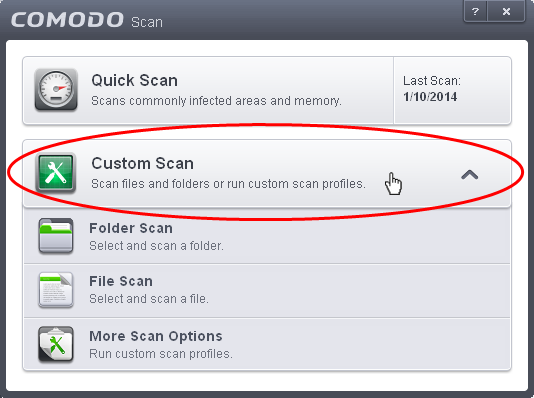
The 'Custom Scan' panel contains the following scan options. Click the links to jump to the help page for that topic.
- Folder Scan – scan individual folders
- File Scan – scan an individual file
- More
Scan Options – create a custom scan profile here



