Firewall Logs
Comodo Internet Security records a history of all actions taken by the firewall. Firewall 'Events' are generated and recorded for various reasons - including whenever an application or process makes a connection attempt that contravenes a rule in your Rule sets or whenever there is a change in Firewall configuration.
The Firewall logs can be viewed by selecting 'Firewall Events' from the 'Show' drop-down of the log viewer interface.
Alternatively, the Firewall log screen can be accessed by clicking the number beside 'Network Intrusions' in the Advanced View of the Home screen in the Firewall pane.
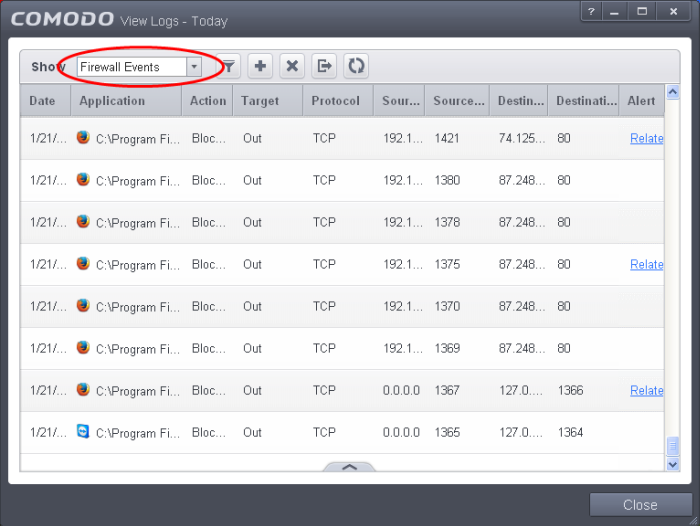
Column Descriptions
-
Date - Contains precise details of the date and time of the connection attempt.
-
Application - Indicates which application or process propagated the event. If the application has no icon, the default system icon for executable files are used
-
Action - Contains the flags attached to the events, indicating how the firewall has reacted to the connection attempt.
-
Target - Indicates whether the connection attempt is inbound or outbound.
-
Protocol - Represents the Protocol used by the application that attempted to create the connection. This is usually TCP/IP or UDP - which are the most heavily used networking protocols.
-
Source IP - States the IP address of the host that made the connection attempt. This is usually the IP address of your computer for outbound connections.
-
Source Port - States the port number on the host at the source IP which was used to make this connection attempt.
-
Destination IP - States the IP address of the host to which the connection attempt was made. This is usually the IP address of your computer for inbound connections.
-
Destination Port - States the port number on the host at the destination IP to which the connection attempt was made.
-
Alert - Gives the details of the alert displayed for the event
- To export the Firewall logs as a HTML file click the 'Export' button
 or right click inside the log viewer and choose 'Export' from the context sensitive menu.
or right click inside the log viewer and choose 'Export' from the context sensitive menu.
- To open a stored CIS log file, click the 'Open' button
 .
.
- To refresh the Firewall logs, click the 'Refresh' button
 or right click inside the log viewer and choose 'Refresh' from the context sensitive menu.
or right click inside the log viewer and choose 'Refresh' from the context sensitive menu.
- To clear the Firewall logs click the 'Clear' button
 .
.



