Customize User Interface
The 'User Interface' tab lets you choose the interface language and customize the look and feel ofComodo Antivirus for Servers according to your preferences. You can also configure how messages are displayed and enable password protection for your settings.
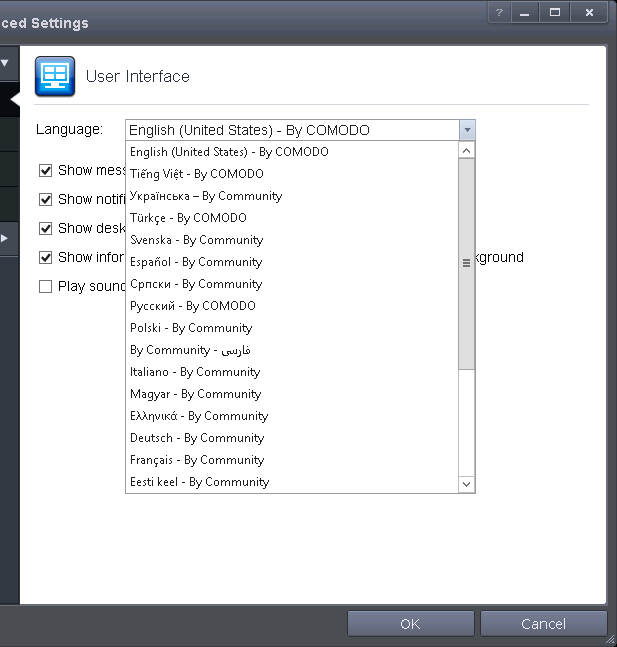
- Language Settings - CAVS is available in multiple languages. You can switch between installed languages by selecting from the 'Language' drop-down menu (Default = English (United States)).
- Show messages from COMODO Message Center - If enabled, Comodo Message Center messages will periodically appear to keep you abreast of news in the Comodo world.
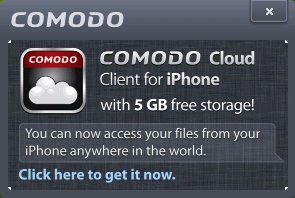
They contain news about product updates, occasional requests for feedback, info about other Comodo products you may be interested to try and other general news. (Default = Enabled).
- Show notification messages - These are the CAVS system notices that appear in the bottom right hand corner of your screen (just above the tray icons) and inform you about the actions that CAVS is taking and any CAVS status updates. For example 'Defense+ is learning ' is generated when these module is learning the activity of previously unknown components of trusted applications. Antivirus notifications will also be displayed if you have not selected 'Do not show antivirus alerts' check box in Antivirus > Real-time Scan settings screen. Clear this check box if you do not want to see these system messages (Default = Enabled).
- Show desktop widget - The CAVS Widget is a handy control that provides at-a-glance information about the security status, number of tasks running and shortcuts to common tasks.
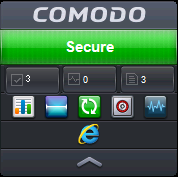
The widget also acts as a shortcut to open the CAVS main interface, the Task Manager and so on. If you do not want the widget to be displayed on your desktop, clear this checkbox. (Default = Enabled).
| Tip: You can disable the widget from the CAVS system tray icon. Right click on the CAVS system tray icon and deselect the 'Show' option that appears on hovering the mouse cursor on 'Widget'. |
- Show information messages when tasks are minimized/sent to background - CAVS displays messages explaining the effects of minimizing or moving a running task like an AV scan to the background:
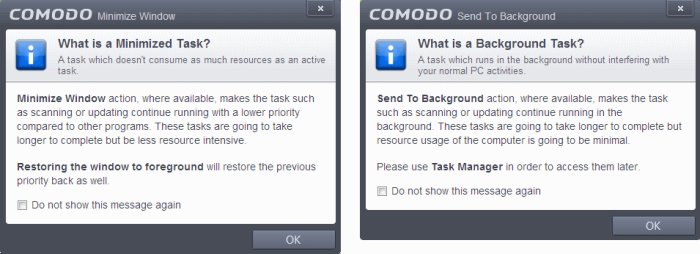
If you do not want these messages to be displayed, clear this check-box (Default = Enabled).
| Tip:
You can also disable these messages in the message window itself
by selecting 'Do not show this message again'.
|
- Play sound when an alert is shown - CAVS generates a chime whenever it raises a security alert to grab your attention. If you do not want the sound to be generated, clear this check box (Default = Disabled).



