Registry Group
Registry groups are predefined batches of one or more registry keys. Creating a registry group allows you to quickly add it to Registry Protection list.
To open the Manage Registry Groups interface
-
Click the handle from the bottom center of Registry Protection interface and select 'Groups'.
The 'Manage Registry Groups' interface will open.
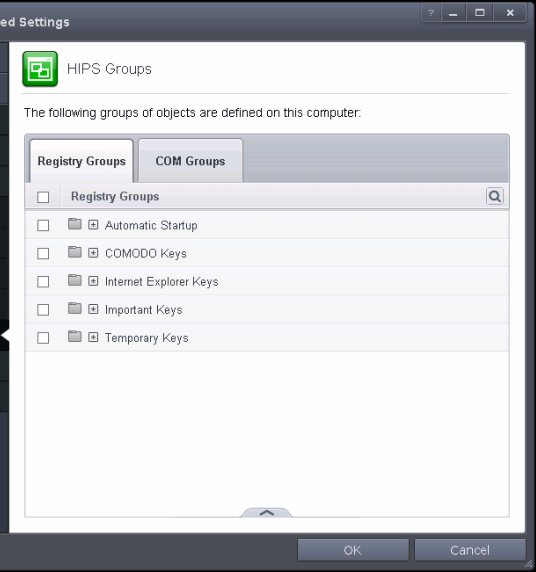
You
can use the search option to find a specific registry groups in the
list.
To
use the search option, click the search ![]() icon
at the far right in the column header.
icon
at the far right in the column header.
Click the chevron on the left side of the column header and select the search criteria from the drop-down.
- Enter partly or fully the name of the item as per the selected criteria in the search field.
- Click the right or left arrow at the far right of the column header to begin the search.
- Click
the
 icon in the search field to close the search
option.
icon in the search field to close the search
option.
This interface allows you to
- To add a new group or add key(s) to an existing group, click the handle from the bottom and click 'Add'.
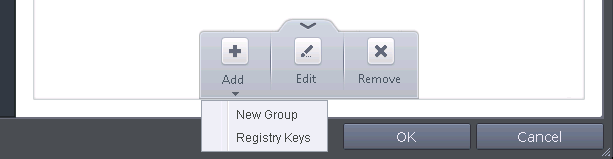
- Add a new group - Select 'New Group' from the 'Add' drop-down, enter a name for the group in the 'Edit property' dialog and click OK
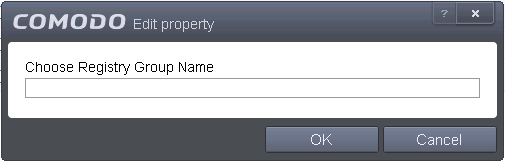
- Add keys to a group - Select the Group, click the handle and click Add and choose 'Registry Keys'. The 'Select Registry Keys' dialog will be opened.
You can add items by browsing the registry tree in the right hand pane, selecting the key and moving it to right hand side pane by clicking the right arrow button. To add item manually enter its name in the 'Add new item' field and press the '+' button.
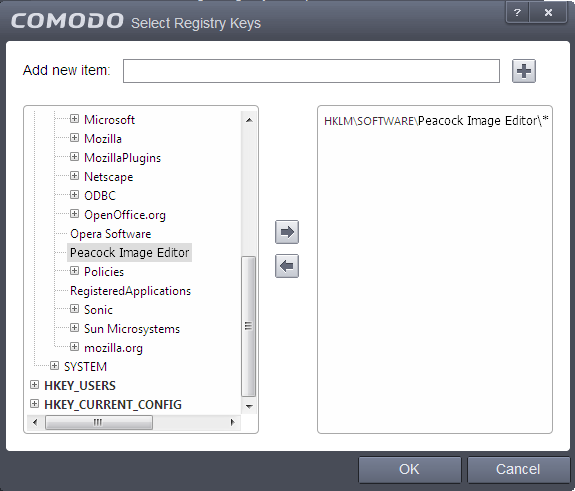
You can add items by browsing the registry tree in the right hand pane, selecting the key and moving it to right hand side pane by clicking the right arrow button. To add item manually enter its name in the 'Add new item' field and press the '+' button.
-
To edit an existing group, select the group, click the handle and choose Edit. Edit the name of the group in the Edit Property dialog
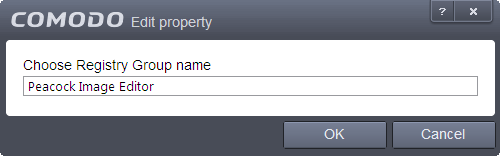
- To remove an individual file from a group, click + at the left of the group to expand the group, select the key or entry to be removed, click the handle and choose 'Remove'.



