Protected Data Folders
The data files in the folders listed under the Protected Data Folders area cannot be seen, accessed or modified by any known or unknown application that is running inside the sandbox.
|
Tip: Files and folders that are added to 'Protected Files' interface are allowed read access by other programs but cannot be modified, whereas the files/folders in 'Protected Data folders' are totally hidden to sandboxed programs. If you want a file to be read by other programs but protected from modifications, then add it to 'Protected Files' list. If you want to totally conceal a data file from all the sandboxed programs but allow read/write access by other known/trusted programs, then add it to Protected Data Folders. |
To open the Protected Data Folders interface, Click the 'Protected Data Folders' tab in the Protected Objects interface.
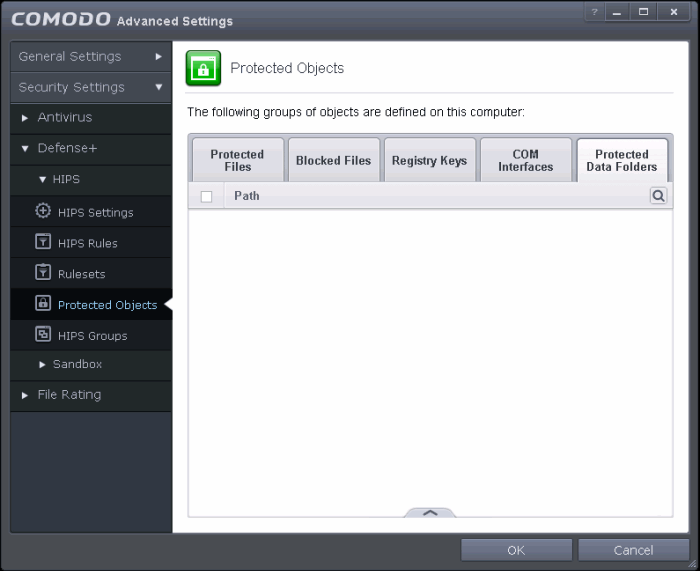
Clicking the handle at the bottom of the interface opens an options panel with the following options:

- Add - Allows you to add folders to Protected Data Folders list.
- Remove - Deletes the currently selected folder.
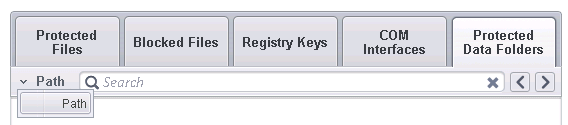
To add a folder to be protected
-
Click the handle from the bottom and select 'Add'.
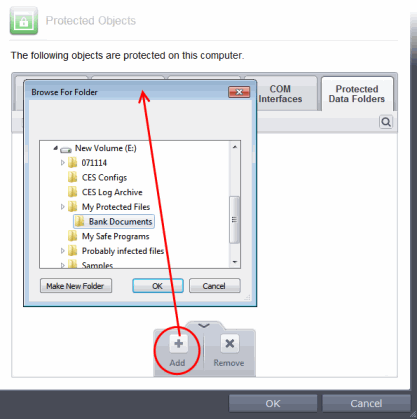
- Navigate to the folder to be added and click OK.
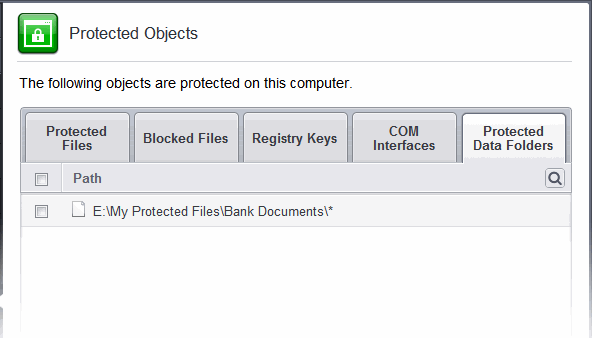
- Click OK to confirm your choice.
To remove an item from Protected Data Folders list
- Select the folder from the list, click the handle from the bottom and choose 'Remove'
- The selected folder will be removed from the protected folders list. CAVS will not generate alerts, if the folder is subjected to unauthorized access.



