Starting Comodo Antivirus for Servers
After installation, Comodo Antivirus for Servers automatically starts whenever you start server and the CAVS Widget will be displayed. In order to configure and view settings within CAVS, you need to access the main interface.
There are 4 different ways to access the main interface of CAVS:
You can access Comodo Antivirus for Servers via the Start Menu.
- Click Start and select All Programs > Comodo > COMODO Antivirus for Servers > COMODO Antivirus for Servers
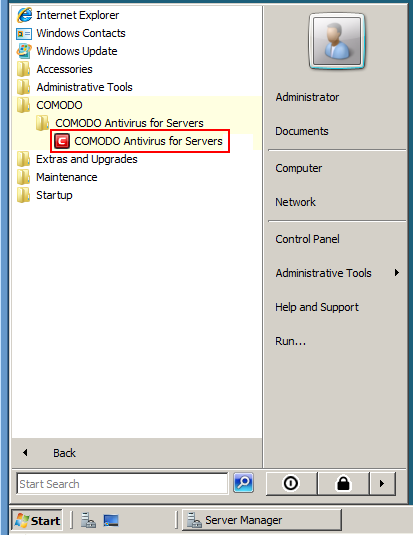
-
Just double click the shield icon in the desktop to start CAVS.

-
Just click the information bar in the widget to start CAVS.
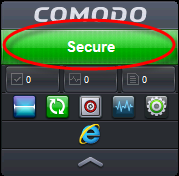
You can also view other details in the widget such as number of tasks running and shortcuts to common Comodo Antivirus For Server tasks. Refer to the section 'The Widget' for more details.
- Just double click the shield icon to start the main interface.

By right-clicking on the tray icon, you can access short cut to Widget settings, open and exit CAVS interface.



