File Rating Settings
The File Rating Settings panel allows you to configure the overall behavior of File Rating feature of CAVS.
- The File Rating Settings panel can be accessed by clicking Security Settings > File Rating > File Rating Settings tab from 'Advanced Settings' interface
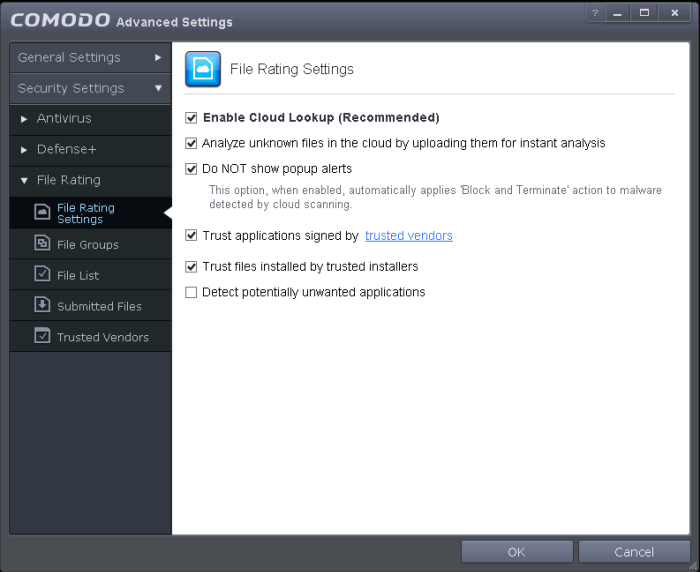
- Enable Cloud Lookup - Allows you to enable or disable File Rating.(Default and recommended =Enabled)
- Analyze unknown files in the cloud by uploading them for instant analysis - Instructs CAVS to upload files whose trustworthiness could not be assessed by cloud lookup to Comodo for analysis immediately. The experts at Comodo will analyze the file and add to the the whitelist or blacklist according to the analysis. (Default =Enabled)
- Trust applications signed by trusted vendors - When this option is enabled, CAVS will award trusted status to the executables and files that are digitally signed by vendors in the Trusted Vendors list using their code signing certificates. Clicking the words 'trusted vendors' will open the Trusted Vendors panel. (Default =Enabled)
- Trust files installed by trusted installers - When this option is enabled, CAVS will consider the executable and files stored by applications that are assigned with Installer or Updater rule under HIPS Rules or the applications. (Default =Enabled)
- Detect potentially unwanted applications - When this check box is selected, Antivirus scans also scans for applications that (i) a user may or may not be aware is installed on their computer and (ii) may functionality and objectives that are not clear to the user. Example PUA's include adware and browser toolbars. PUA's are often installed as an additional extra when the user is installing an unrelated piece of software. Unlike malware, many PUA's are 'legitimate' pieces of software with their own EULA agreements. However, the 'true' functionality of the software might not have been made clear to the end-user at the time of installation. For example, a browser toolbar may also contain code that tracks a user's activity on the Internet (Default =Disabled).



