Submitted Files
The Submitted Files panel displays a list of files you have submitted so far for analysis to Comodo.
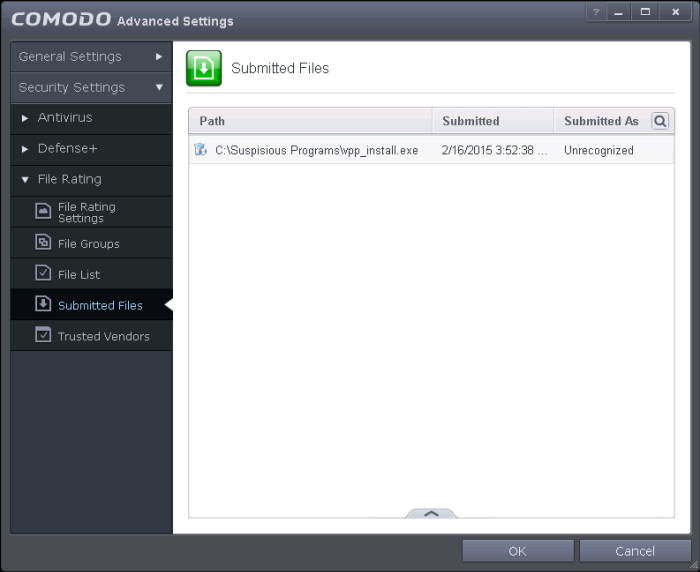
You can use the search option to find a specific file in the list.
To
use the search option, click the search icon ![]() at the far
right in the column header.
at the far
right in the column header.
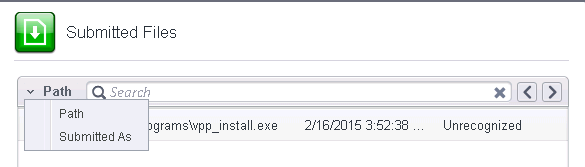
- Click the chevron on the left side of the column header and select the search criteria from the drop-down.
- Enter partly or fully the file path or the submitted status as per the selected criteria in the search field.
- Click the right or left arrow at the far right of the column header to begin the search.
- Click
the
 icon in the search field to close the search
option.
icon in the search field to close the search
option.
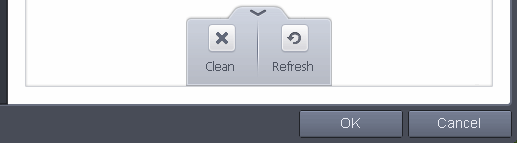
- Clean - Clears the list.
- Refresh - Reloads the list to add items that are submitted recently.



