Restoring Incorrectly Quarantined Item(s)
If you have incorrectly quarantined item(s) or you feel an item has been incorrectly quarantined by the application (a false positive) then you can restore it/them using the following procedure:
To submit Quarantined items
-
Click the 'Tasks' arrow on the home screen to open the main Tasks menu
-
In 'General Tasks', click 'View Quarantine'
The 'Quarantine' interface will open. The interface displays a list of items moved to Quarantine manually, from the results of real-time scanning, on-demand scanning and scheduled scans.
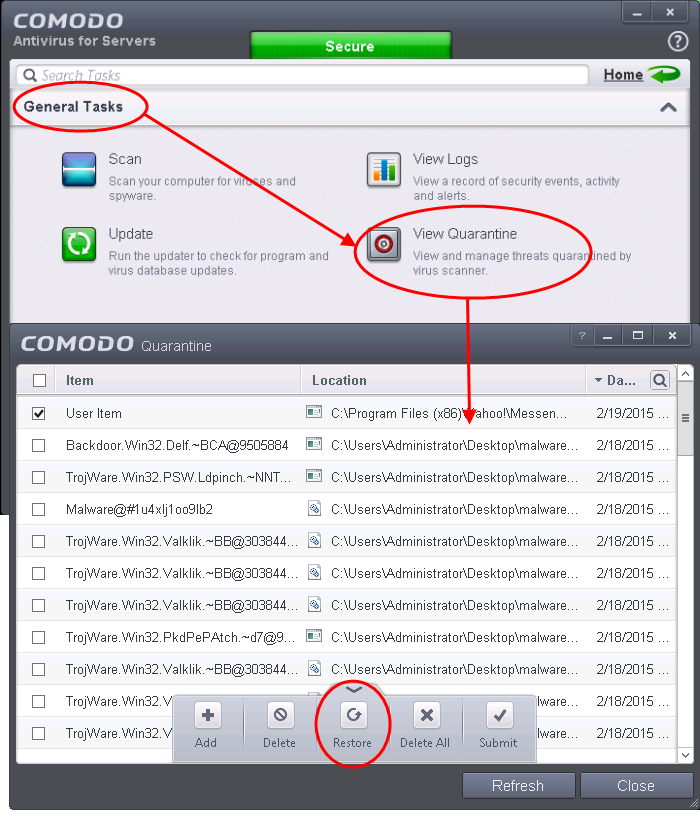
-
Choose the items to be restored by selecting the checkboxes beside them.
-
Click the handle from the bottom and choose 'Restore'.
All the selected files will be restored to their original locations immediately.
-
Click 'Close' button to exit.
Click here for more details on the Quarantined Items.



