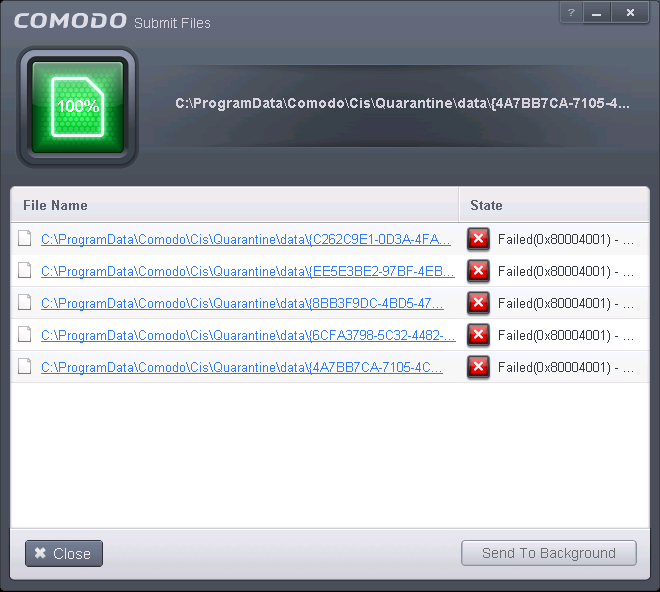Submitting Quarantined Items to Comodo for Analysis
Items
which have been quarantined as a result of an On Access, On Demand or
Scheduled Scans, can be sent to Comodo for Analysis. After the
analysis, if the submitted item is found to be a False Positive, it
will be added to Comodo Safe List. Conversely, if it is found to be a
malware, it will be added to the anti-malware Black list. This helps
Comodo to enhance its virus signature database and helps millions of
other Comodo Antivirus for Servers users to benefit out of it. Click
here for more details on
Quarantined Items.
To submit Quarantined items
-
Click the 'Tasks' arrow on the home screen to open the main Tasks menu
-
In 'General Tasks', click 'View Quarantine'
The 'Quarantine' interface will open. The interface displays a list of items moved to Quarantine manually, from the results of real-time scanning, on-demand scanning and scheduled scans.
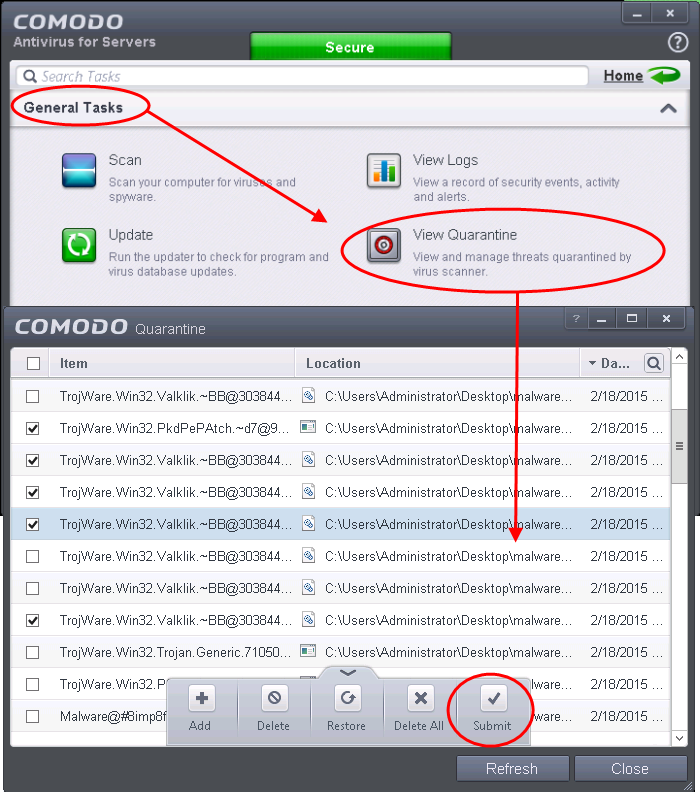
-
Choose the items to be submitted to Comodo for analysis by selecting the checkboxes beside them.
-
Click the handle from the bottom and choose 'Submit'.
The submission progress will be indicated.
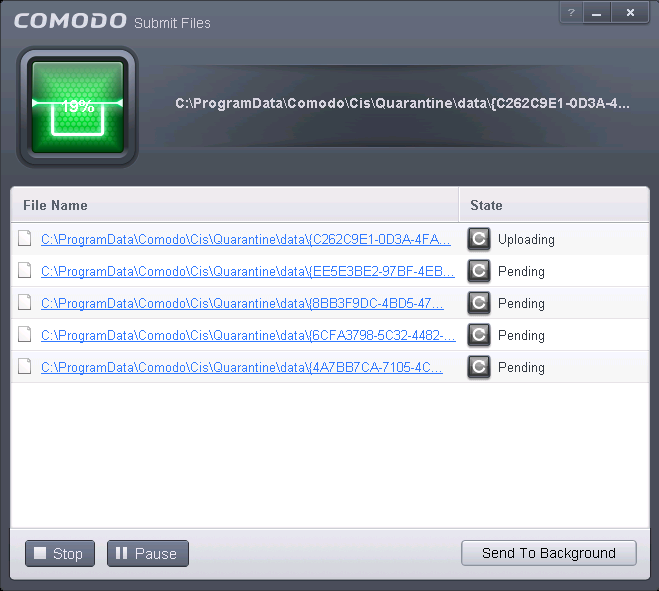
On completion, the submission results will be displayed, indicating whether the file is successfully submitted or already submitted by other users and is pending for analysis.