Sandbox Tasks – Introduction
Comodo Endpoint Security features a fully functional sandbox environment that allows you to run unknown, untrusted and suspicious applications. Applications executed inside the sandbox will not affect other processes, programs or data on your real computer. In addition to running suspicious applications inside the sandbox on an ad-hoc basis, you can create a desktop shortcut of programs that should always run in the sandbox.
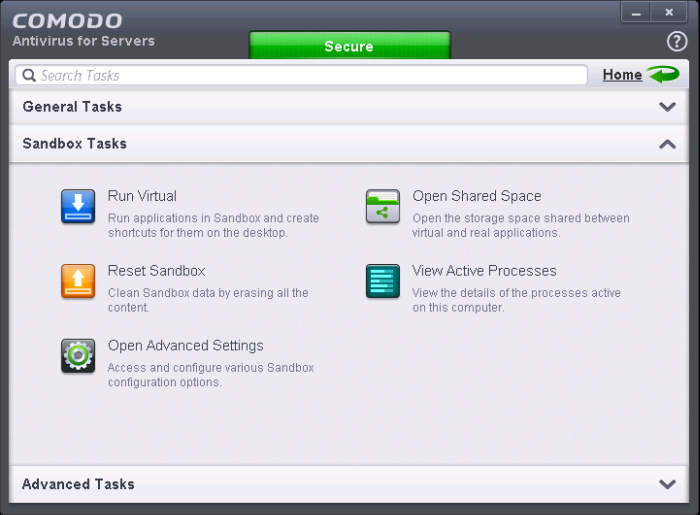
The Sandbox Tasks interface has shortcuts for the following tasks:
- Run Virtual - Allows you to run individual applications in the sandbox.
- Reset Sandbox - Allows you to clear all data written by programs run inside the sandbox.
- Open Shared Space - Opens the folder 'Shared Space' which is shared by your host operating system and the applications running inside the sandbox. The folder is created at the location 'C:ProgramDataShared Space'.
-
View Active Processes – Opens the 'Active Process List' interface that displays all currently active processes initiated by applications that are currently running your system. Refer to the section View Active Process List for more details.
- Open Advanced Settings –Access advanced auto-sandbox settings interface, add programs that should always run inside the sandbox and create new auto-sandboxing rules. This is covered in the Configuring Rules for Auto-Sandbox section of 'Advanced Settings'.



