Login to the RMM Administrative Console
After installation, the RMM Administrative Console can be started from the Windows Desktop or from the Start menu.
Start Menu
- Click 'Start' and select All Programs > Comodo > RMM Administration Console
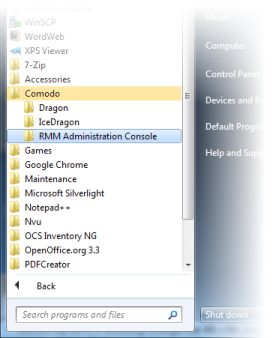
Windows Desktop
- Just
double click the RMM icon
 in the desktop to start RMM Administrative console
in the desktop to start RMM Administrative console
The RMM 'Sign in' screen will be displayed.
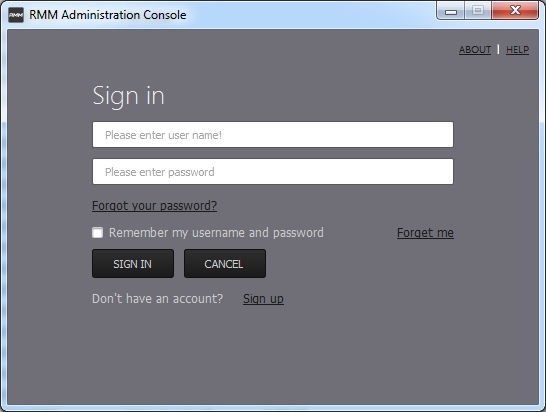
- Enter the Comodo One Client Security credentials or that was reset by you on clicking the verification link in the 'Admin Verification' email.
- If you are using the portable version, just double click on the file and enter the Comodo One Client Security credentials.
On successful verification, the RMM Administration Console will be displayed.



