Run Procedures
A 'Procedure' is a set of actions such as 'Restart' in 'Power Manager' to be run on an endpoint. You can also configure a series of actions with parameters, to be performed in sequence while creating a procedure. The 'Procedures' are created in 'The Procedures Interface' and you can run a procedure from the 'Devices' screen as well as from the 'Procedures' screen. Refer to the section 'The Procedures Interface' for more details about how to create and manage procedures.
To run a procedure from the 'Devices' screen, click the 'Run procedure' button at the bottom of the interface
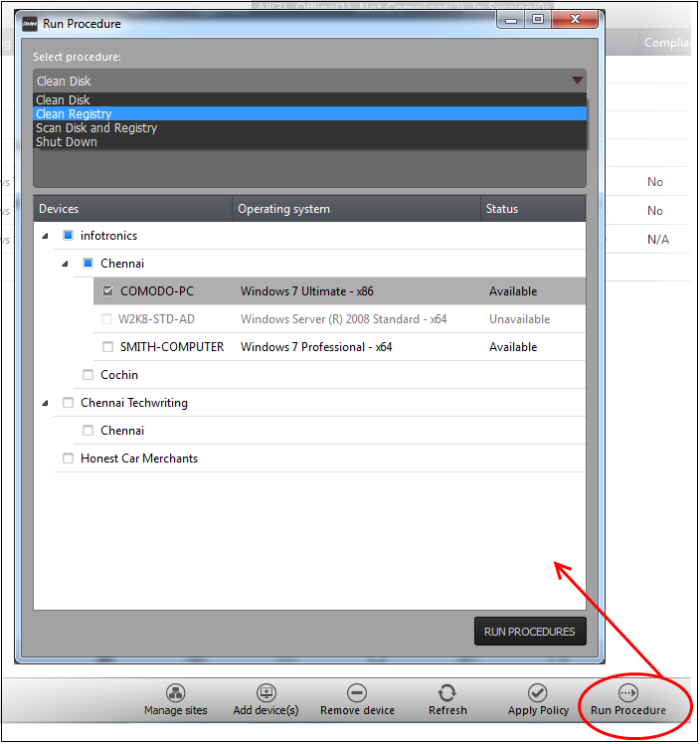
- Select the procedure that you want to run from the 'Select procedure' drop-down at the top. Refer to the section 'Managing Procedures' for more details about how to create and manage procedures.
- Enter the name of the job in the 'Job description' field
- Select the endpoints from the 'Devices' list that you want to run the procedure
- Click the 'Run Procedures' button at the bottom
The procedure will be run on the selected endpoints and it will be created as a job and displayed in the 'Jobs' interface with its status showing 'Starting', 'In-progress' or 'Completed'. Refer to the section 'The Jobs Interface' for more details.



