Manage Internet Browser Add-ons
Some of the websites and program downloaded from Internet install browser extensions silently on to the browsers in the computers, without the knowledge of the user. These add-ons, like extensions, plug-ins and so on, can be used by hackers to execute malicious activities on the user computers, including stealing confidential and sensitive information like credit card numbers and passwords typed in the web-based forms. The 'Browser Addons Manager' tool in the support session console enables the admin to identify the browser add-ons installed on the browsers and to remove unsafe or malicious add-ons.
To deploy the Browser Addons Manager tool
- Select 'Power Manager' from the 'Deploy Tool' drop-down on the left
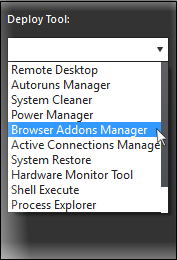
A new 'Browser Addons Manager' tab will be created in the main configuration area.
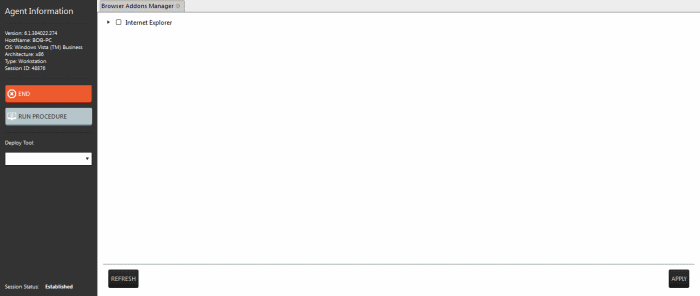
The tab will display all the
browsers on the endpoint.
- Click
on the
 beside a browser to expand it to a tree structure
beside a browser to expand it to a tree structure
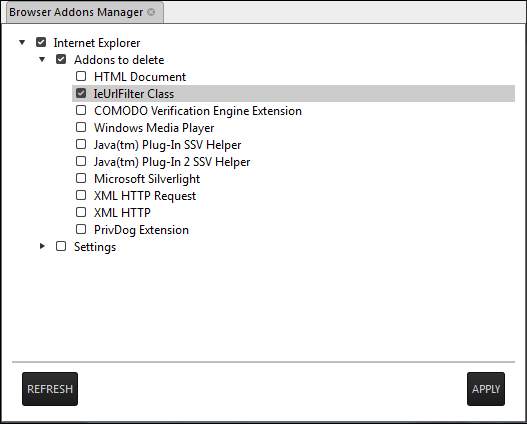
- To remove a browser add-on(s), select the check boxes(s) beside them and click the 'Apply' button at the bottom
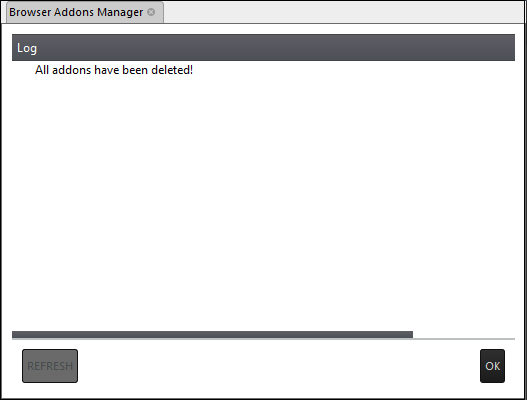
All the selected add-ons will be removed at-once from the endpoint.
- Click
'OK' to switch back
to the list of browser add-ons.



