Transfer Files from / to Client System
The 'File Transfer' tool allows an administrator to transfer files both ways between the host and endpoints.
To transfer files
Select 'File Transfer' from the 'Deploy Tool' drop-down on the left
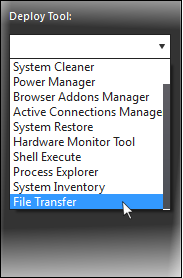
A new 'File Transfer' tab will be
displayed in the main configuration area.
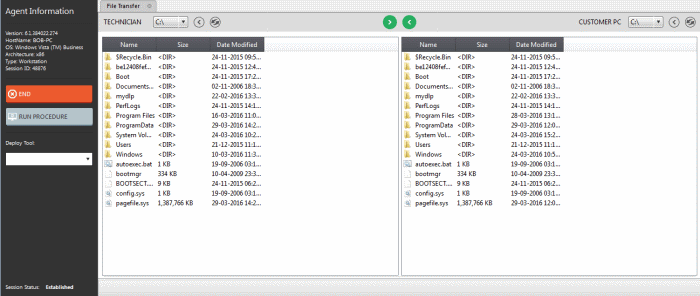
- Navigate
to the location using the 'Drive' drop-downs
 and select the source/destination for file transfer
and select the source/destination for file transfer
- Select the files to be transferred to host/user computer
- Click
the
 button to go back to the parent folder
button to go back to the parent folder
- Click
the
 button to refresh the list
button to refresh the list
- Click
the
 button to transfer files from host to endpoint
button to transfer files from host to endpoint
- Click
the
 button to transfer files from endpoint to the admin computer
button to transfer files from endpoint to the admin computer
The file transfer progress will be displayed at the bottom.

- Click the 'Cancel' button to abort the file transfer process




