Restore a Client System
The 'System Restore' tool enables an admin to revert an endpoint to a previously created restore point (including system files, installed applications, Windows Registry, and system settings) and also create a new restore point for future use.
To create a 'System Restore' point
- Select 'System Restore' from the 'Deploy Tool' drop-down on the left
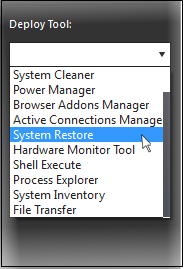
A new 'System Restore' tab opens in the main configuration area. From here you can create a restore point manually or restore system.
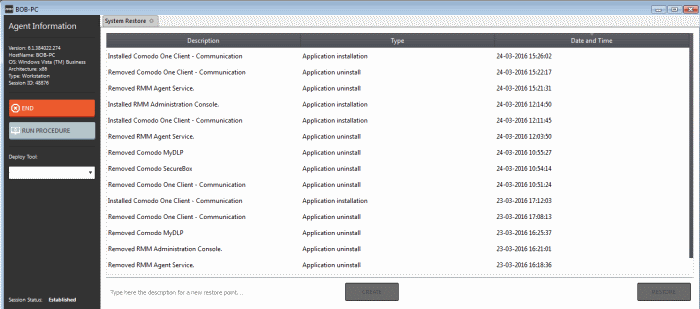
- Type a description of the restore point and click 'Create' to start the process. On successful completion, the newly created restore point will appear in the session window.
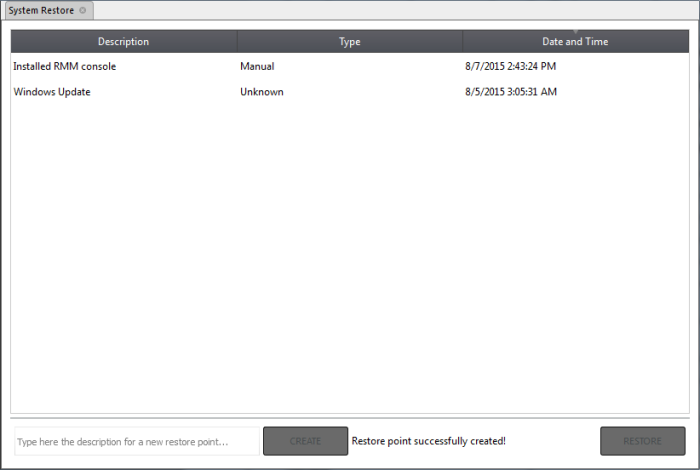
- To restore the endpoint to a previous point, select it from the list and click the 'Restore' button at the bottom
A system restore request will be sent to the endpoint and the system will be set to be restored. The user now can restore the system to the restore point selected by the admin.



