Access Command Prompt Window of Client System
Highly infected computers would not allow the command prompt window to be opened in the computer to perform the corrective actions. But the 'Shell Execute' tool in the support session window allows an admin to open the command prompt window of the endpoint. The administrator can execute programs to cleanup and repair highly infected computers, from the command line through the Shell Execute tool.
To deploy the 'Shell Execute' tool
- Select 'Shell Execute' from the 'Deploy Tool' drop-down on the left
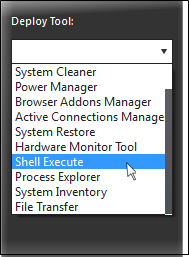
A new 'Shell Execute' tab opens in
the main configuration area. From here you can install script
languages and run the commands.
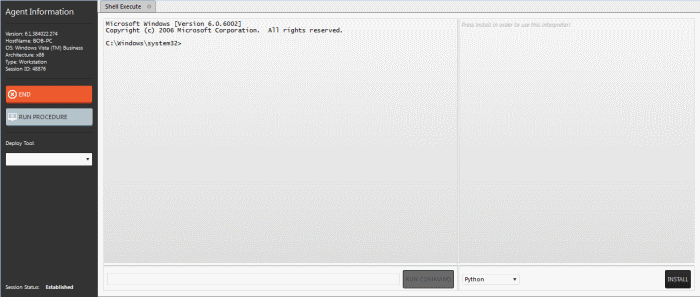
- To execute a Windows Shell command or a DOS command, type the command in the field beside 'Run command' and press 'Run command'.
- To run third-party scripts languages, select the scripts language from the drop-down
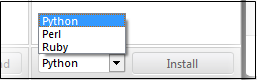
- Click
'Install' to install the language interpreter to interact with the
operating system.



