Support Sessions Interface – An Overview
The Support Sessions Console has a streamlined interface that provides fingertip access and control over all the features and functions of the service.
The left hand side of the interface contains the sessions area which contains the controls for transferring a session, running procedures and a list of tools for use in providing support. The deploy tools drop-down, which contains a set of diagnostic tools that can be deployed on a remote computer. These utilities are an invaluable resource when troubleshooting issues on a client computer.
Left Hand Side Navigation – The left hand side navigation contains controls and buttons for various tasks like running a procedure, deploying tools on to the endpoint to perform various actions and audits, transfer the support session to other clients and so on.
- END – Concludes the support session and closes the session window for the endpoint.
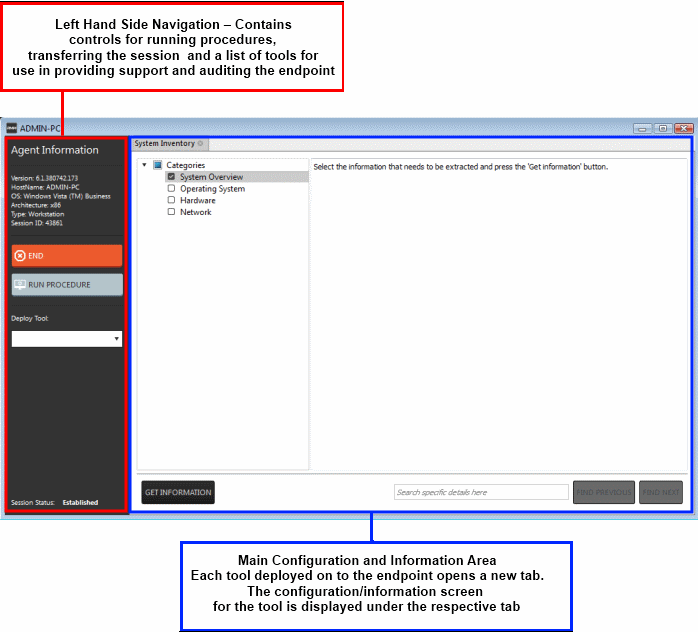
- RUN PROCEDURE –Allows you to run procedures on the endpoint. You can select procedures from those that are available in the 'Procedures' interface. Refer to the section 'Running Procedures from Support Sessions Interface' for more details.
- Deploy Tool – Allows you to select tools for performing various tasks such as system cleaning, power management, system restore and so on. Refer to the section 'Using RMM Tools' for more details




