System Cleaner
The System Cleaner tool allows
admins to improve the security, performance and usability of systems
of damaging and/or wasteful files which generally enhances the
performance of the system. It optimizes and repairs your Windows
registry and erases your digital paper trail by cleaning history,
cache, cookies, needless archives.
To run the System Cleaner
-
Select 'System Cleaner' from the 'Deploy Tool' drop-down on the left
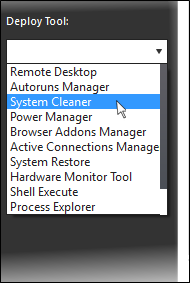
A new 'System Cleaner' tab will be
created in the main configuration area.
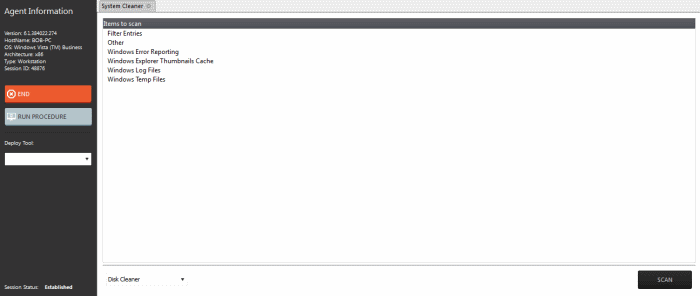
- Select the category of the clean-up task from the drop-down at the bottom:
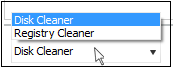
- Disk Cleaner - Scans and removes junk or garbage files, potentially unwanted files from a computer. (temporary files, trash, old backups and web caches, local shared objects, log files or any other trace and so on).
- Registry
Cleaner– Cleans and
repairs Windows registry by scanning and removing unnecessary and
corrupted entries to increase the performance and stability boost.
Selecting 'Disk cleaner' displays the list of items to be scanned such as Filter Entries, Windows Error Reporting and so on.

- Select the items to be scanned
- Click 'Scan'
The scanner will start and identify the files to be cleaned.
- Click 'Back' to select the new item(s) to be scanned.
- Click 'Clean' to remove junk files.

The scanner will remove the junk
files. Click 'OK' to return to the 'Disk Cleaner' screen.
Selecting 'Registry Cleaner' from drop-down displays the items that might maintain invalid entries.
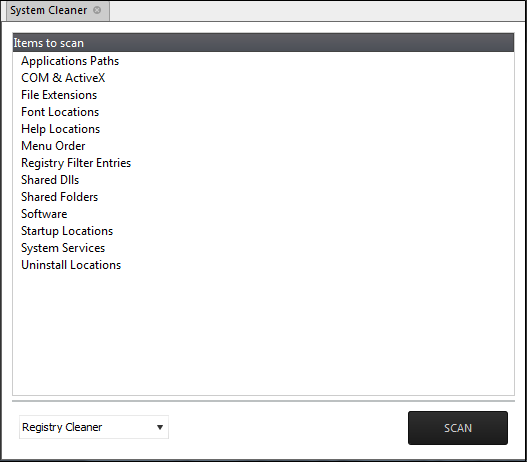
- Select the items to be scanned
- Click 'Scan'
The scanning process will start.

- Click 'Stop' to abort the scan process.

- Click 'Back' to select the new item(s) to be scanned
- Click 'Clean' to remove invalid entries
The scanner will remove the junk entries. Click 'OK' to return to the 'Registry Cleaner' screen.



