Manage Your Profile
- Click your profile icon at top-right then click 'My Profile'
- The profile screen lets you view /edit personal information and notification preferences
- You can also change your password for SOCaaP Web Protection and Xcitium Account Manager (https://accounts.Xcitium.com)
Manage your profile
- Click
the user icon
 on top-right
on top-right
- Select 'My Profile' from the drop-down
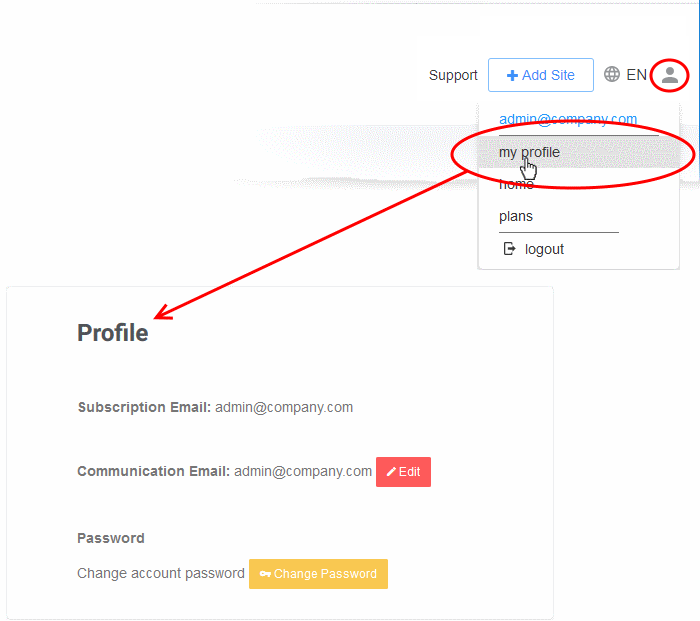
- Click
the user icon
 at the top-right
at the top-right
- Select 'My Profile' from the drop-down
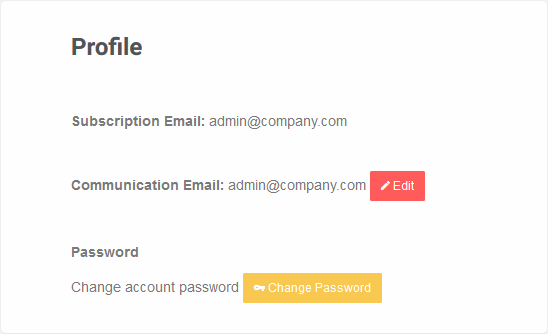
- Subscription Email - The address you entered during sign-up. This cannot be edited.
- Communication
Email - The address to which SOCaaP Web Protection notifications are sent. By default, this is same as the subscription email.
- All alerts, account and license emails are sent to this address.
- You will get system emails for the following:
- Account Creation
- Purchase SOCaaP Web Protection
- Malware Found
- When license is expired
- When a license is distributed for the first time
- When a license is distributed by partner
- When license is expired
- When a license is distributed by partner
- When a license is purchased or distributed to customer by partner
- You can change this address if you want to receive the notifications at a different address.
- Click 'Edit' beside 'Communication Email'
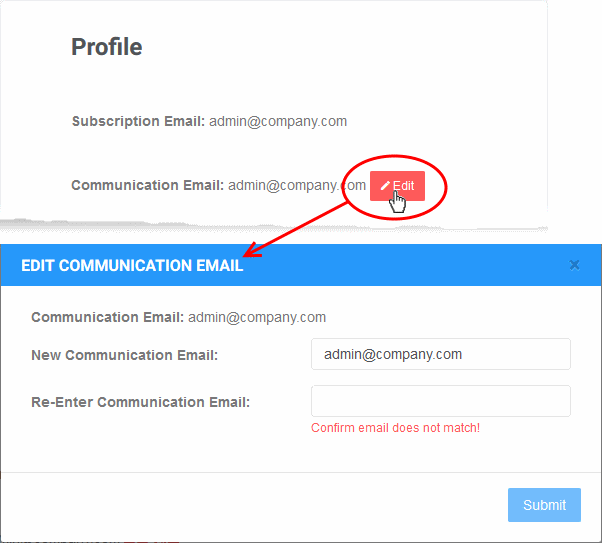
- Enter the new email address and re-enter the same for confirmation.
- Click 'Submit' to save your changes.
- Click
the user icon
 on the top-left
on the top-left
- Select 'My Profile' from the drop-down
- Click 'Change Password' in the 'Profile' page
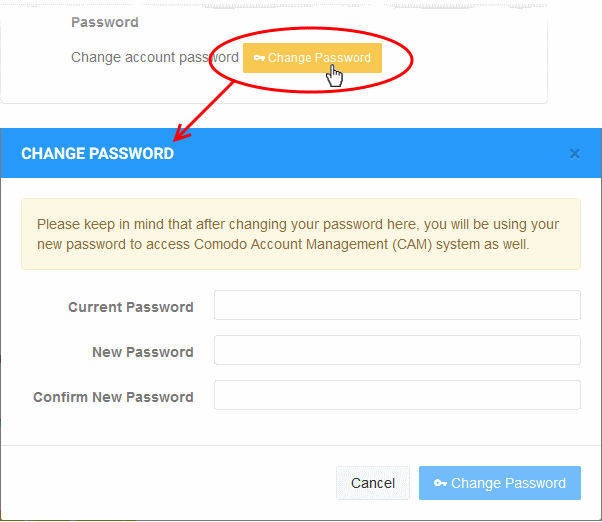
- Confirm your existing password and create a new password
- Click 'Change Password'


