Introduction to Comodo Internet Security
Overview
Comodo Internet Security 6.3 offers 360° protection against internal and external threats by combining a powerful antivirus, an enterprise class packet filtering firewall and an advanced host intrusion prevention system called Defense+.
When used individually, each of the Antivirus, Firewall and Defense+ components delivers superior protection against their specific threat challenge. When used together as a full suite they provide a complete 'prevention, detection and cure' security system for your computer.
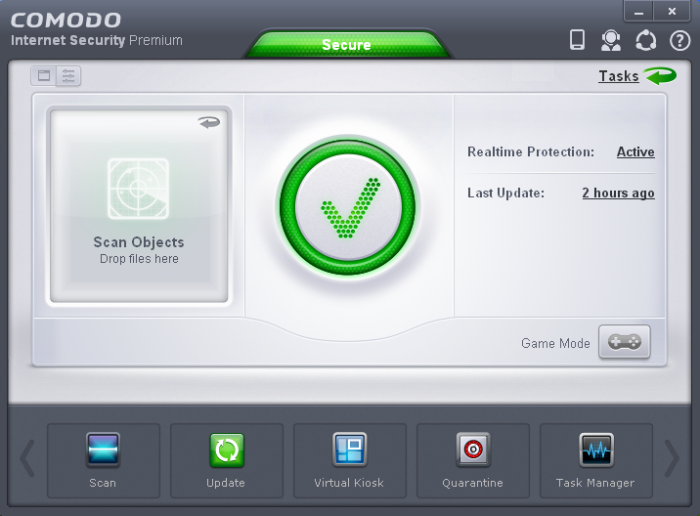
CIS is available in Premium (free), Pro and Complete editions. While the core CIS software is identical for all three versions, the Pro and Complete packages each offer a range of additional services. The software is designed to be secure 'out of the box' - so even the most inexperienced users need not have to deal with complex configuration issues after installation.
Comodo Internet Security - Key Features:
- Antivirus - Proactive antivirus engine that automatically detects and eliminates viruses, worms and other malware. Apart from the powerful on-demand, on-access and scheduled scan capabilities, CIS 6.3 users can now simply drag-and-drop items onto the home screen to run an instant virus scan.
- Firewall – Highly configurable packet filtering firewall that constantly defends your system from inbound and outbound Internet attacks.
- Defense+ - A collection of prevention based security technologies designed to preserve the integrity, security and privacy of your operating system and user data.
-
Behavior Blocker – Authenticates every executable and process running on your computer and prevents them from taking actions that could harm your computer. Unrecognized processes and applications will be auto-sandboxed and run under a set of restrictions so they cannot harm your computer. This gives untrusted (but harmless) applications the freedom to operate whilst untrusted (and potentially malicious) applications are prevented from damaging your PC or data.
-
Host Intrusion Protection (HIPS) - A rules-based intrusion prevention system that monitors the activities of all applications and processes on your computer. HIPS blocks the activities of malicious programs by halting any action that could cause damage to your operating system, system-memory, registry keys or personal data.
- Virtual Kiosk – New to CIS 6.0 and above versions, the Virtual Kiosk is a sandboxed operating environment inside of which you can run programs and browse the Internet without fear that those activities will damage your real computer. Featuring a virtual keyboard to thwart key-loggers, home users will find the kiosk is ideally suited to sensitive tasks like online banking. Advanced users will appreciate the ability to run beta-software in an environment that will not upset the stability or file structure of their production systems
- Rescue Disk – Built-in wizard that allows you to burn a boot-disk which will run antivirus scans in a pre-Windows / pre-boot environment.
- Additional Utilities – The advanced tasks section contains links that allow you to install other, free, Comodo security products – including Comodo Cleaning Essentials and KillSwitch.
- Comodo Dragon - Fast and versatile Internet Browser based on Chromium, infused with Comodo's unparalleled level of Security.
- GeekBuddy - 24x7 online support service in which Comodo technicians are ready to deal with any computer issues you may have over an instant messenger style interface.
- Secure Wireless Internet Connectivity (Complete version only) - TrustConnect makes surfing the web safe from any public Wi-Fi location
- Comodo Guarantee (Pro and Complete versions only) - If your computer becomes damaged as a result of malware and Comodo support services cannot return it to a working condition then well pay the costs of getting it repaired. Please see the End User License Agreement for full details.
- Online BackUp (Complete version only) - Back-up your important data to Comodo's highly secure servers. Data is encrypted and can accessed only by the user from any Internet connected computer in the world (10GB storage space)
Guide Structure
This introduction is intended to provide an overview of the basics of Comodo Internet Security and should be of interest to all users.
The next four sections of the guide cover every aspect of the configuration of Comodo Internet Security.
The final sections contain configuration and technical help for GeekBuddy and TrustConnect.



