Scanning My PC
GeekBuddy's 'Scan My PC' feature delivers a fast report card on the health of your computer. It will identify junk files, browser add-ons, useless registry items and will quickly scan your computer's memory for issues.
- To open the scan interface, click 'Scan My PC' on the left of the GeekBuddy home screen.
- Click 'Start Smart Scan' to begin scanning.
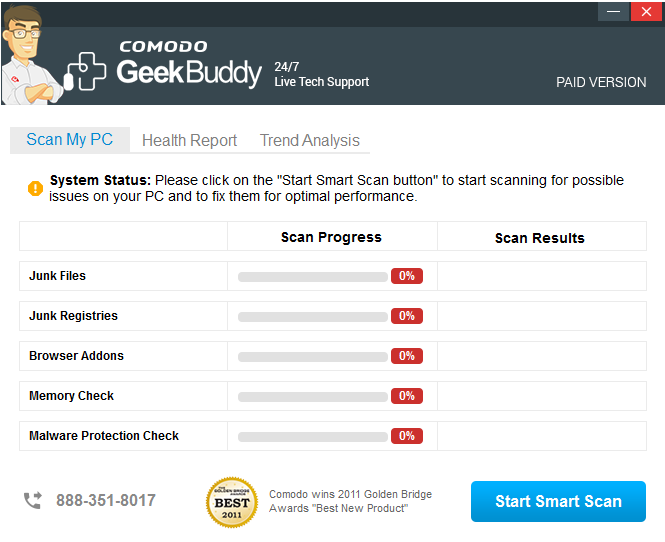
The
interface contains three tabs:
Scan
My PC – Allows you to start a scan and
indicates scan progress for each of the 5 scan types
Health
Report – Results of the scan. Problems
are categorized as None (yay!), Low (may cause minor slow downs),
Medium (corrective actions will noticeably improve system
performance) and Severe (should be addressed immediately.)
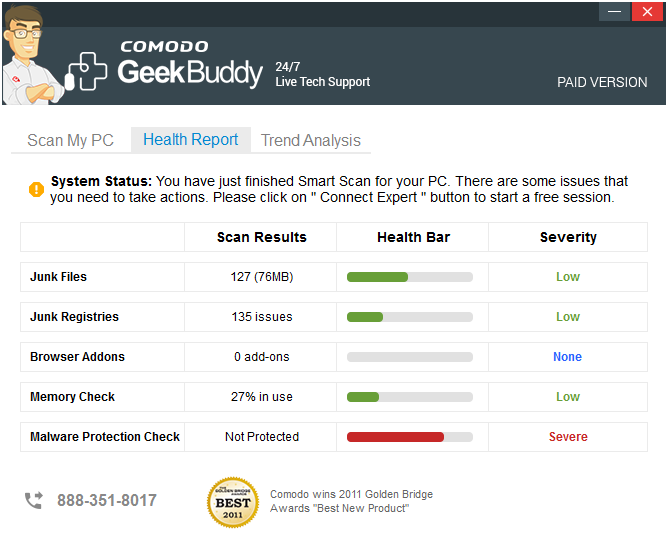
Trend Analysis – A cumulative overview of your health status in each category over time. Each scan you run will add fresh data to the trend analysis:
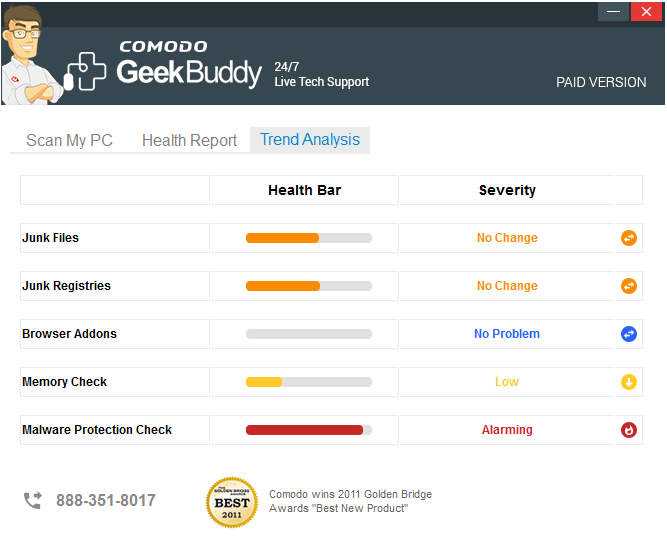
Problems are categorized as No Change, No Problem, Low and Alarming.



