Submit Files
As the name suggests, the ‘Submit Files’ interface allows you to send as many files as you wish to Comodo for analysis. Files which CIS classifies as ‘Unknown’ or ‘Unrecognized’ are not in the Comodo safe list but have also not been identified as known malware. By sending these files to Comodo, you allow our team to analyze them and classify them as either ‘Safe’ or ‘Malicious’. You can also submit files you suspect of being 'false positives' (those files that you feel CIS has incorrectly identified as malware).
|
Note: Unrecognized files can also be submitted from the 'File List' interface should you prefer. |
To open the ‘Submit Files’ interface, click ‘Tasks’ on the home screen followed by ‘Advanced Tasks’ > ‘Submit'
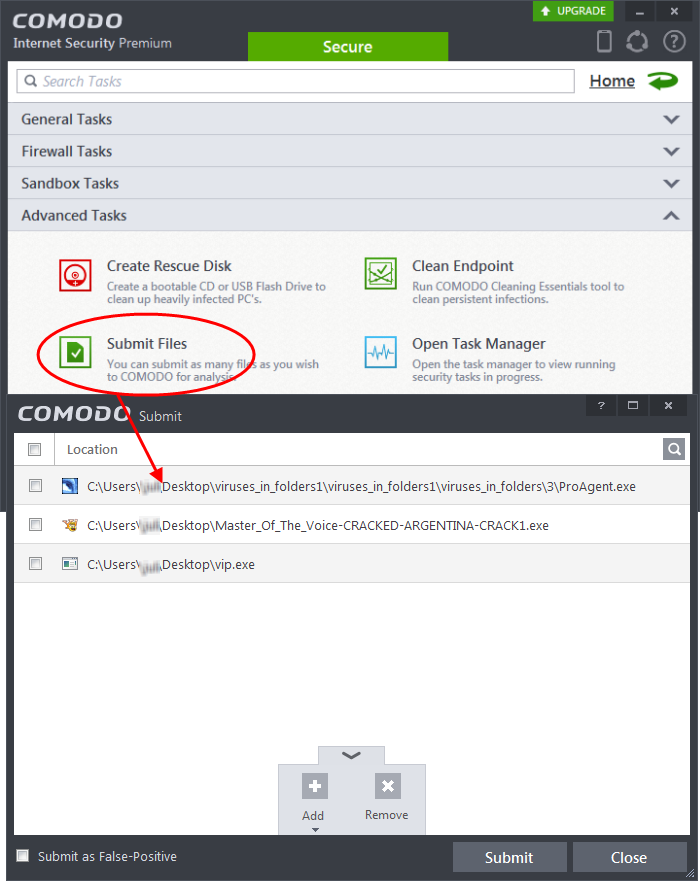
-
Add – Allows you to add files to the 'Submit Files' list
-
Remove - Allows you to remove files from the 'Submit Files' list
To add new file(s) to 'Submit Files' list
-
Click the handle from the bottom and choose 'Add'
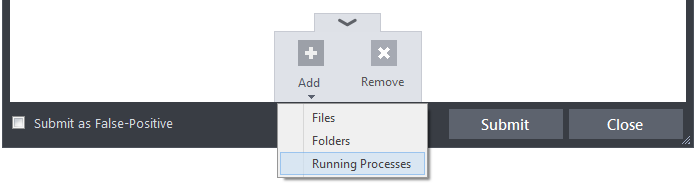
You can add files to the Submit Files list by three ways:
-
Files - Allows you to navigate to the file or executable of the program you wish to add.
-
Folders - Allows you to navigate to the folder you wish to add. All the files in the folder will be added to the 'Trusted Files' list.
-
Running Processes - Allows you to select a currently running process. On selecting a process, the parent application, which invoked the process will be added to 'Trusted Files' list.
-
Repeat the process to add more files and to submit them at-once.
To remove the files from 'Submit Files' list
-
Select the file from the list
-
Click the handle from the bottom and select 'Remove'
After adding the files you want to submit, click the 'Submit' button. If you want to submit the files as False Positives to Comodo, select the 'Submit as False-Positive check' box.
The files will be submitted and the progress will be displayed.
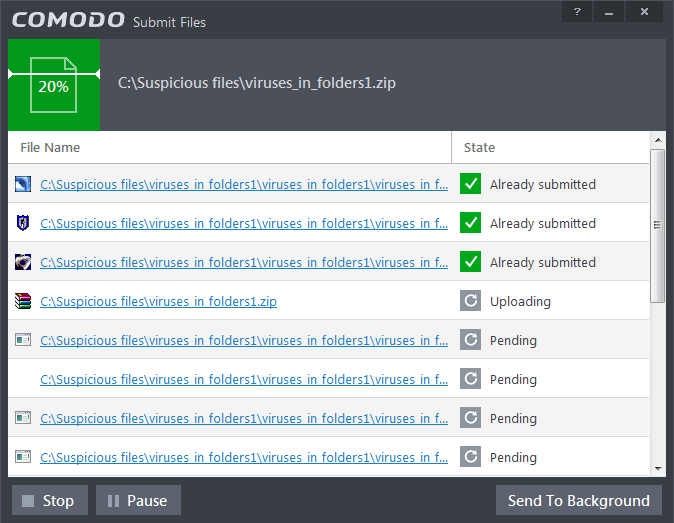
You can stop, pause/resume or send the submission process to background by clicking respective buttons.
When a file is first submitted, Comodo's online file look-up service will check whether the file is already queued for analysis by our technicians. The results will be shown as follows:
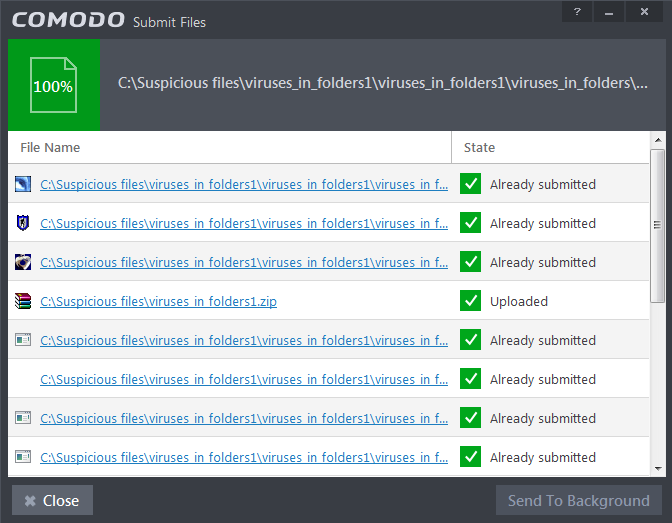
- 'Uploaded' - The file's signature was not found in the list of files that are waiting to be tested and was therefore uploaded to our research labs.
- 'Already submitted' - The file has already been submitted to our labs by another CIS user and was not uploaded at this time.
The list of files submitted from your computer can be viewed from the Submitted Files interface.



