Closing the Virtual Desktop
The shortcuts at the bottom right of the Virtual Desktop, allow you to temporarily switch to your real computer system, if you plan to continue using the virtual desktop at a later time, or to fully exit the Virtual.
![]()
To
temporarily switch to your real Windows system
- Click the switch button from the shortcuts pane at the bottom right
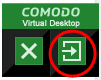
- Alternatively, Click the 'C' button at bottom left and choose 'Switch to Windows View' from the Virtual Desktop Start Menu
The Virtual Desktop will be temporarily closed. You can quickly return to it by clicking the switch button again (bottom right of desktop) or by clicking 'Run Virtual Desktop' from the 'Sandbox Tasks' interface.
To close the Virtual Desktop
- Click the X button from the Virtual Desktop
shortcuts pane at the bottom right
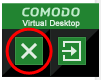
- Alternatively, Click the 'C' button at bottom left and choose 'Exit' from the Virtual Desktop Start Menu.
If password protection is enabled under Advanced Settings > Security Settings > Defense+ > Sandbox Settings, you will need to the password to close the Virtual Desktop:
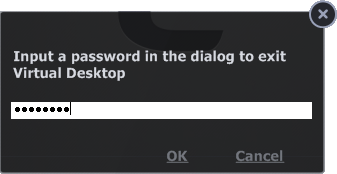
| Note: Remember to save the changes before you exit the Virtual Desktop. Your changes will be lost if you don't. |



