Network Zones
The Network Zones panel allows you to:
- Configure to detect any new network (wired or wireless) that your computer is trying to connect and provide alerts for the same
- Define network zones that are trusted, and to specify access privileges to them
-
Define network zones that are untrusted, and to block access to them
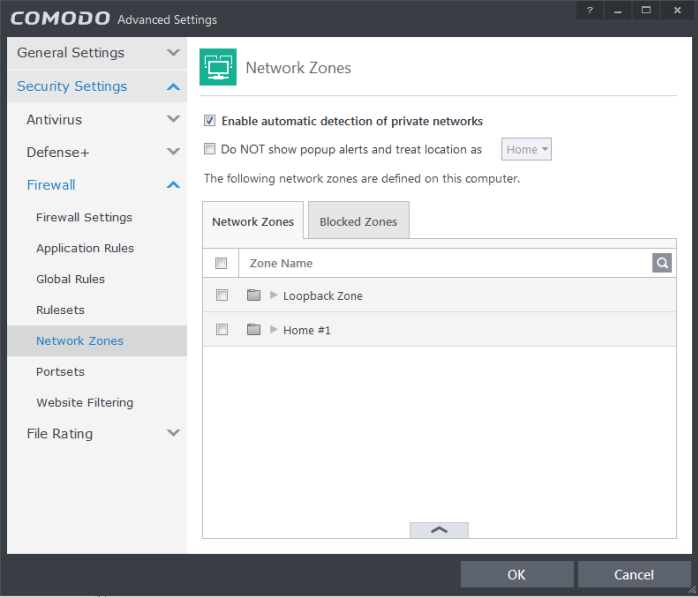
- Enable automatic detection of private networks - Instructs Comodo Firewall to keep monitoring whether your computer is connected to any new wired or wireless network (Default = Enabled). Deselect this option if you are an experienced user that wishes to manually set-up their own trusted networks (this can be done in 'Network Zones' and through the 'Stealth Ports Wizard')
- Do NOT show popup alerts and treat location as - If enabled, the new network connection alert will not be displayed and the network location will be saved as selected from the drop-down options – Home, Work and Public. (Default = Enabled with location as Work)
If automatic detection of new networks is enabled and pop up alert is disabled, then the following alert will be displayed whenever your system is trying to connect to any new wired or wireless network.

You can select the type of new network you are connected to, so that the firewall configuration is optimized for the type of connection.
- SSelect 'Do not automatically detect new networks again' If you are an experienced user that wishes to manually set-up their own trusted networks (this can be done in 'Network Zones' and through the 'Stealth Ports Wizard')
The panel has two tabs:
- Network Zones - Allows you to define network zones and to allow access to them for applications, with the access privileges specified through Application Rule interface. Refer to 'Creating or Modifying Firewall Rules' for more details.
- Blocked Zones - Allows you to define trusted networks that are not trustworthy and to block access to them.



