Run an Instant Antivirus Scan on Selected Items
You can run an instant antivirus scan on any selected area like disks, folders files etc. You can also check a wide range of removable storage devices such as CDs, DVDs, external hard-drives, USB connected drives, digital cameras - even your iPod and mobile phones too!!! This is useful if you have just copied a file/folder or a program from an external device like a USB drive, another system in your network, or downloaded from the Internet.
Click here for more details on running on-demand scans.
To instantly scan an item
-
Right click on the item and select Scan with 'Comodo Antivirus' from the context sensitive menu
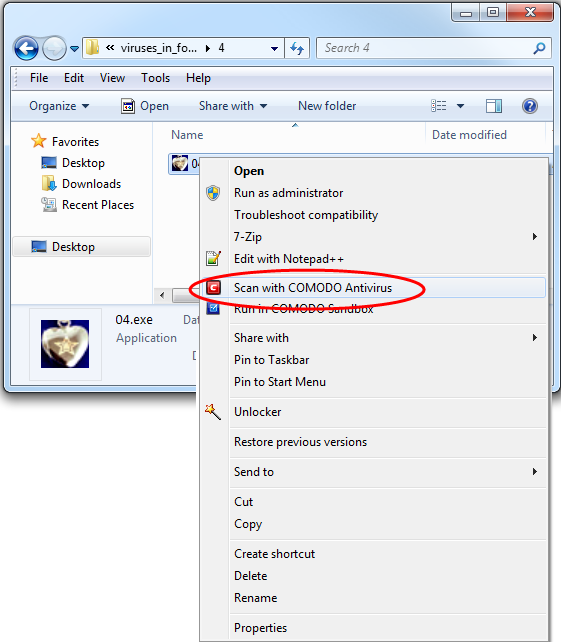
OR
- Click the Antivirus tile at the 'Home' screen in compact view to flip-open the Antivirus pane.
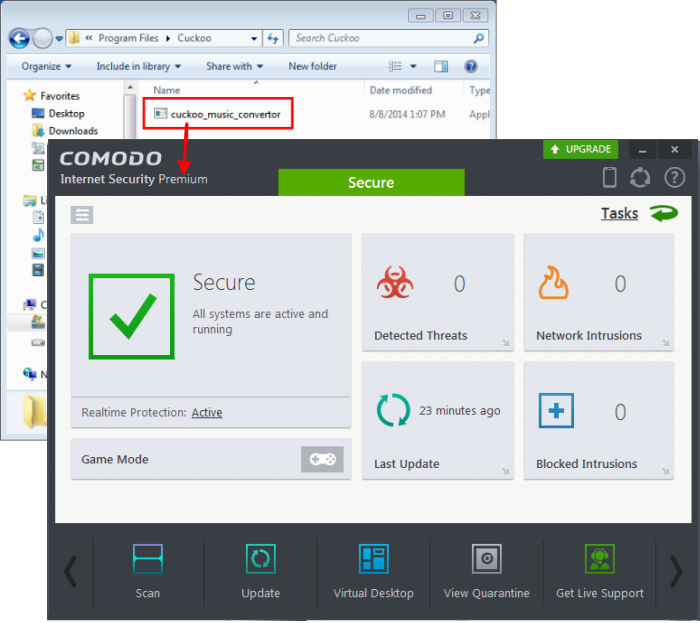
The item will be scanned immediately.
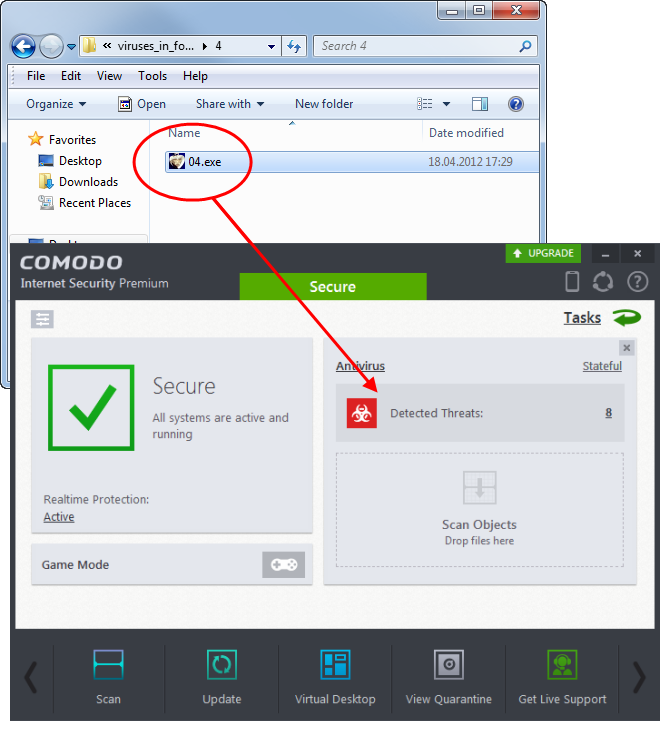
OR
- Drag and drop the item over the area marked 'Scan Objects' in the advanced view of 'Home' screen in the CIS interface
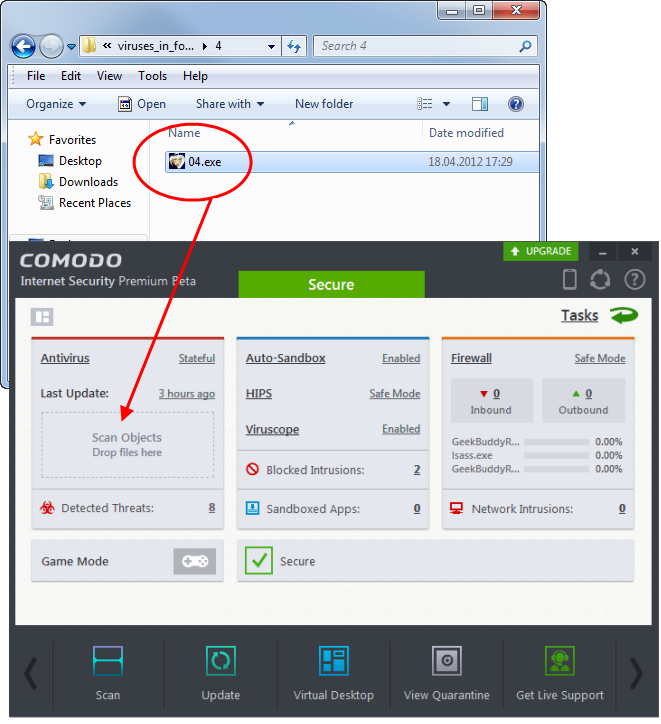
The item will be scanned immediately.
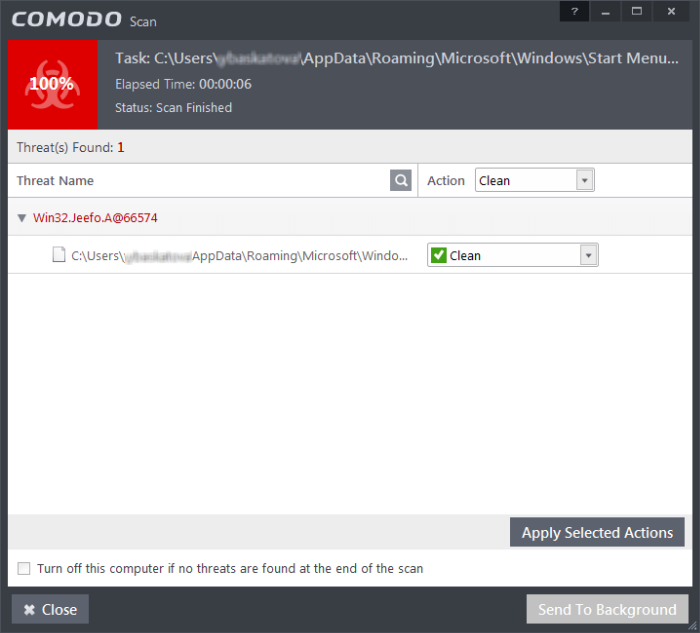
...and on completion of scanning, the scan finished dialog be displayed with the number of threats found.
Click here for more details to take action on the infected item(s).



