HIPS Groups
The HIPS Groups panel allows
you to add, edit or remove predefined Registry and COM Groups. CIS
ships with some important predefined Registry and COM Groups and this
interface allows you to add new groups. Once added, these newly
added groups are also available for including in the Registry
Keys and COM
Interfaces for protection.
The HIPS Groups panel can be
accessed by clicking Security Settings > Defense+ > HIPS >
HIPS Groups from the Advanced Settings interface.
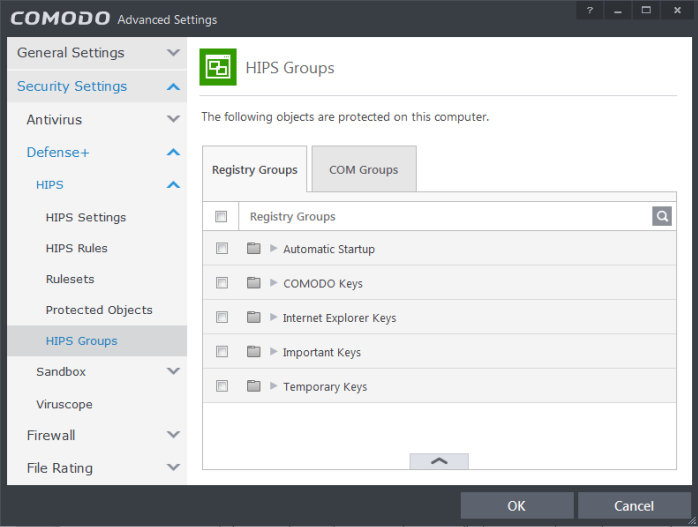
The panel has two tabs:
- Registry Groups - Allows you to create new groups and add registry keys to groups that are to be protected from changes
- COM Groups - Allows you to create new COM groups and add COM classes to groups that are to be protected from changes



