COM Groups
COM groups are handy, predefined groupings of COM interfaces. Creating a COM group allows you to quickly add it to COM Protection list.
To open the Manage COM Groups interface
-
Click the handle from the bottom center of COM Protection interface and select 'Groups'.
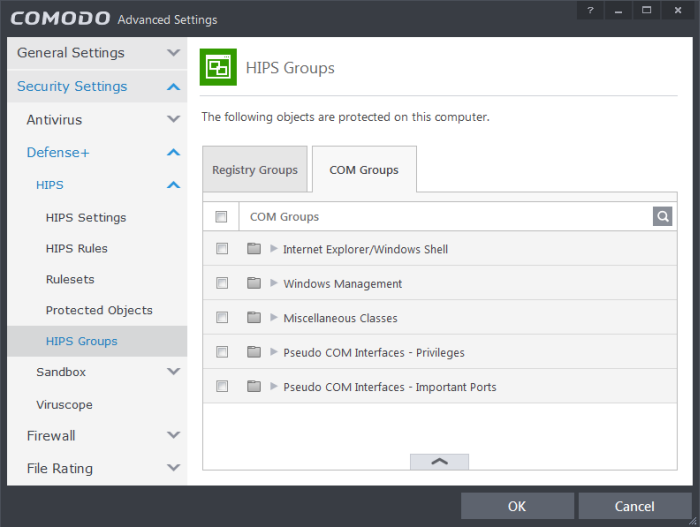
This interface allows you to:
- To add a new group or add new COM Component(s) to an existing group, click the handle from the bottom and click 'Add'.
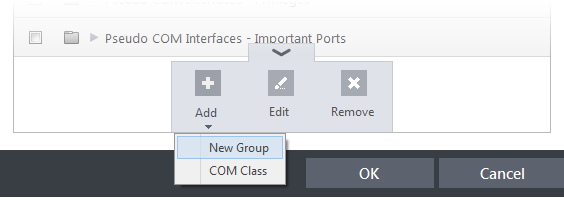
-
Add a new group - Select 'New Group' from the 'Add' drop-down, enter a name for the group in the 'Edit property' dialog and click OK.
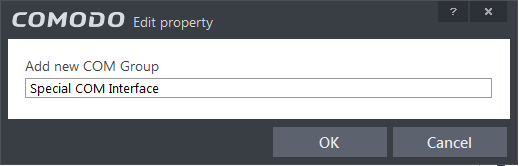
-
Add COM Components to a group - Select the Group, click the handle and click Add and choose 'COM Class. The 'Select COM Interface' dialog will be opened.
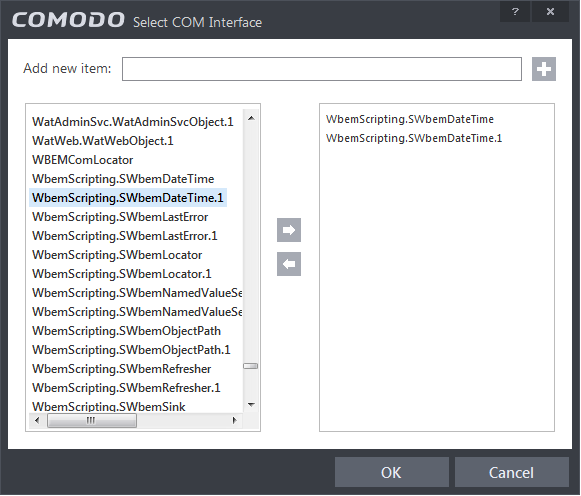
You can add items by selecting from the left hand side pane and moving it to right hand side pane by clicking the right arrow button. To add item manually enter its name in the 'Add new item' field and press the '+' button.
- To edit an existing group, select the group, click the handle and choose Edit. Edit the name of the group in the Edit Property dialog
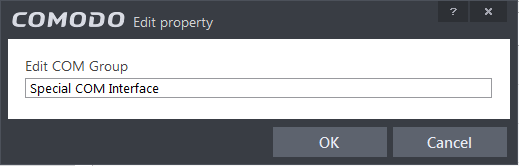
- To remove an individual COM Component from a group, click + at the left of the group to expand the group, select the item to be removed, click the handle and choose 'Remove'.



